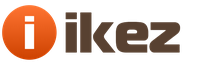There can be a huge number of reasons why the Google Chrome browser does not open in windows. System failures caused by an unplanned power outage, the actions of virus programs and malicious scripts, damage to Google Chrome executable files, firewall blocking, and much more can be involved here. This article contains information on what to do if your Google Chrome does not start, and also describes why such problems can occur.
Restarting a personal computer
The very first thing that is recommended to be done if any program (including the Google Chrome web browser) freezes and does not open is to restart your personal computer. It is possible that some kind of windows service necessary for the browser to work has hung up and stopped functioning correctly. In this case, after a reboot, everything will work as before.
If your browser does not start often enough, you should pay attention to other ways to solve this problem, which are described below.
Conflict with antivirus
Another common reason why Google Chrome does not work is conflicts with antivirus programs installed on your computer. To diagnose this problem, simply temporarily disable the antivirus and try launching the Google Chrome browser.
If it opens normally, then you have found the source of the trouble. In this case, you just need to add the browser to the exclusion list. How to do this can be found in the manuals for using your particular antivirus for windows.
Do not forget to activate the software back after checking and configuring so as not to leave dangerous vulnerabilities in the operating system.
Windows firewall conflict
Another program that can conflict with Google Chrome and cause it not to open is the firewall built into windows. This is a special application that is designed to ensure the security of your personal data while working on the network and on the Internet.
As with antivirus software, the simplest way to diagnose this problem is to temporarily disable the firewall. To pause it, windows users need to do the following:
You can also check your operating system with a special utility from a Google developer called Chrome Cleanup Tools. Download it from the official website https://www.google.com/chrome/cleanup-tool/ after reading the terms of the user agreement.
The utility does not require installation before starting work - immediately after launch, it will start scanning your system for all kinds of scripts, processes and applications that can interfere with the correct operation of the Chrome browser. If any suspicious programs are found, Chrome Cleanup will try to resolve the conflicts that arise or prompt you to remove the interfering software.
Reinstalling the browser
If none of the above actions helped you solve the problem with starting the program, you need to reinstall it. To do this, uninstall Google Chrome through the Control Panel, and then download the latest version from the official download page - https://www.google.ru/chrome/browser/desktop/ and install it.
Was the article helpful? Support the project - share on social networks: Score: 4.87
mybrowser.com
Why Google Chrome won't open
“Google Chrome won’t start” is a fairly common software “breakdown”. And it can occur for completely different reasons. If Chrome does not start on your PC or laptop, that is, it has stopped working altogether, do not rush to reinstall the OS or call a setup specialist. Read this article, for sure, it will help you solve this problem. From it you will learn why Google Chrome does not start. What settings, programs and other factors prevent its correct operation. And how to eliminate them.
So, if Google Chrome doesn’t work (“it doesn’t turn on” from a shortcut, it’s unstable, it crashes), try using one of the following methods.
Method #1: Checking Your PC for Viruses
First of all, check your computer with an antivirus. Perhaps Google Chrome does not start due to viruses. They can change shortcut properties, modify executable files, make changes to network settings, and so on.
The check is best done with additional anti-virus scanners:

Malwarebytes Anti-Malware

If, after checking, Google Chrome still does not open, try the methods described below.
Free the system from "junk" - unnecessary folders and individual files, entries in the registry. The cleaning program CCleaner does an excellent job with this task (the free version can be downloaded from the official website or from another trusted web source). In particular, it clears the cache in Google Chrome, deletes cookies, and the browsing history.
After installing and launching CCleaner, do the following in its working window:
1. Click the first item of the vertical menu on the left - "Cleaning".
2. Click the Check button.
3. When analysis is complete, click "Purge".

Now check how much free space is left on drive C. If it is missing, or a few megabytes of unallocated disk space remain, not only the browser, but also other programs may not open, and the entire operating system may fail.
1. Press the keys together - "Win + E".
2. Right click on the C drive icon.
3. Select "Properties" from the context menu.

4. In the disk properties window, analyze the parameters "Free", "Busy".
In case of a critical lack of free space, remove unnecessary programs, games to unload the system partition. It is advisable to perform this procedure not with regular OS tools (Start → Control Panel → Uninstall a program), but with the help of special uninstaller utilities. Since they perform not only standard removal, but also additionally eliminate the remnants of uninstalled software (registry keys, files).
Consider the cleaning option using the Revo Uninstaller utility as an example:
- In the application window, go to the All Programs tab.
- Select the program you want to get rid of with a mouse click.
- Click "Delete" in the top bar.
- Revo Uninstaller will automatically find and run the uninstaller. Follow its instructions carefully to perform a standard uninstall.
- Go to the "Initial Analysis..." window. Select the "Advanced" analysis mode.
- Click "Search".
- Click the "Delete" button in the "Registry Keys Found" window.
- If necessary, perform similar actions in the "Found files ..." window.
After cleaning up, restart your computer: Start → Restart.

Method #3: Checking Firewall Settings
The answer to the question “why Google Chrome doesn’t work” may be hidden in the settings of the system firewall and the installed third-party firewall. Check their options for network connection rules for Google Chrome. Perhaps the connection was blocked and therefore Google Chrome does not open on the computer (or does not respond to requests, does not open sites).
To go to the windows firewall panel, click: Start → Control Panel → System and Security → Windows Firewall.

Then check its status in the line "Firewall status ..." (if there is no other firewall connected to the OS, it should be set to "On"). And also view the rules: click in the side menu "Additional options" → "Rule for incoming ..." and "... for outgoing ...". To unlock in the "Actions" panel, click "Enable".
Method # 4: Resolving Conflicts in the Google Chrome Browser
If any particular module in Chrome does not work, or it often crashes (starts, but then randomly closes, gives an error), check for software conflicts in it. That is, situations when Google Chrome stopped working (turning on) due to a third-party application.
What to do if this happens:
1. In the address bar of a web browser, type - chrome://conflicts. Press "Enter".

2. Read the information on the tab. In the "Modules" line, the message "No conflicts found" should be displayed.
If, nevertheless, conflicts are present, find out which program, component they are caused by. Close your browser and deactivate or completely delete them.
Method #5: Factory Reset
Sometimes the question “why Google Chrome doesn’t start” is resolved by completely resetting all browser settings and eliminating third-party modifications in its configuration using the Cleanup Tool utility.
1. If Chrome "does not enter" the search engine, use another working web browser (for example, Firefox).
2. Ask Google for a query - "chrome cleanup utility".

3. Go to the official download page (the first link in the search results).
4. In the "Cleanup Tool ..." panel, click the "Download" button.

5. In the installer window, click "Accept and Download".

6. Run the downloaded utility, follow its instructions to clean up and reset options.
Method #6: Deleting and updating a profile
Perhaps the browser does not start or refuses to enter the pages due to the fact that the files in its profile are damaged. They need to be deleted, and the next time you start Chrome, it will automatically restore it.
1. Press "Win + R" at the same time.
2. In the "Run" panel, type the path to the profile - %LOCALAPPDATA%\Google\Chrome\
3. Click OK.

4. In the directory that opens, delete the "User Data" folder.

5. Launch Google Chrome again.
Method #7: Unloading the CPU
Perhaps the computer, or rather its central processor, is too busy with other applications, and it cannot power up Google Chrome.
Close all utility windows, players, games. And try launching the web browser again. And if there are no obvious running applications, analyze active processes in the manager:
1. Press the key combination - "Ctrl + Alt + Del".
2. Click the Processes tab.

3. Based on the indicator in the CPU column (processor load in percent), find the most resource-intensive process. First of all, consider objects with an indicator of 80-90%.
4. Deactivate the "heavy" process: right-click on the process graph → End process.
5. Launch Chrome.
Method #8: Reinstall
Completely uninstall Google Chrome (preferably using the uninstaller as described in Method #2).

And then using another browser, download the latest version of Chrome from offsite.

And install in OS.
Quick and successful recovery of your Google Chrome!
browserok.ru
Why Google Chrome won't open
Google Chrome is an excellent browser that deservedly received the title of the fastest in terms of speed. Users have repeatedly noted that it is also one of the best when it comes to fighting viruses, Trojans and other Internet pests. Chrome has become more and more popular in recent years. But even the best ones are not immune to crashes and malfunctions, and you, too, may encounter a situation where Google Chrome does not work.
Does it happen that the browser does not open a single page, gives errors, or even does not start on the computer at all? Why, what could be the reason? You don't need to panic right away. It often happens that the main reason lies on the surface. In 50% of cases, restarting the computer is enough to fix the problem. Perhaps the failure occurred in the system itself. If, after performing this action, nothing has changed and the Google Chrome browser still does not respond, you need to check the Internet connection. Maybe your connection is lost and you should call the support service and find out why this happened or make sure that all the wires are connected and working properly.
You restarted your computer and made sure that your Internet was working, but nothing has changed - which means that the problem with Google Chrome is more serious. So, why does such a nuisance happen and how to fix it?
Google Chrome is slow, slow or freezes
If the browser crashes at the very beginning of work, then the simplest explanation for why this happens may be that Chrome is not installed correctly on your computer. It would be advisable to reinstall the program. You will need to completely remove the browser, and then go to the official website and download a new program there. By the way, sometimes the easiest solution is to simply update the version of Google Chrome to the latest one.
It's a good idea to find out if the browser is compatible with your software, and if not, why and what needs to be changed (although this is unlikely).
Be sure to disable all Google Chrome extensions that you have installed. You need to do this through the settings, the "Extensions" item. Disable them all one by one while checking to see if the browser is working properly. As you know, extensions can be installed without our knowledge, quite by accident.
Check cache. It is possible that it is so littered that it causes the Google Chrome browser to freeze. In this case, it should be removed using the CCleaner program.
Try updating Flash Player if the program crashes first when watching a video.
Browser won't launch
Check and remove questionable programs that have recently been installed. They can interfere with Google Chrome. Many softwares are simply not compatible with each other and cause interruptions in each other's work.
Some firewalls and antiviruses can prevent Google Chrome from opening on your computer. In this case, the Google Chrome browser must be included in the list of favorites. To make sure that the reason lies precisely in these programs, then just disable them for a while, if Chrome starts successfully, then our assumption is correct.
Always remember that troubles of this kind may be due to the fact that malicious files (viruses, Trojans) are hiding on your computer. Scan your PC and browser for such filth with an antivirus and cure the files, or delete them. In addition, it does not hurt to use anti-virus utilities such as Dr. Web's Curelt or Hitman Pro.
Pages not opening in Google Chrome
It also happens that the browser endlessly loads the page, but cannot open it in any way. In this case, first of all, you need to perform all the steps that are described above: that is, reinstall Google Chrome, scan, check for viruses and incompatible programs. But there may be other reasons.
There are frequent cases when pages do not open due to any temporary interruptions and malfunctions. In order to see if this is your case, you need to try opening the same page in another browser - Internet Explorer or Firefox. In the event that the page opens quietly, most likely the error occurred when Chrome tried to connect to the Internet. You probably entered the wrong web address. Be sure to check the correctness of its spelling. If everything is correct, then it is possible that the page is currently unavailable for technical reasons.
You may need to clear your cookies. These files are created by websites (that you have visited in the past) in order to store some information, such as profile data or website settings. It is the cookie file that can cause an error when loading pages if it is damaged. The algorithm for deleting cookies is as follows: on the Google Chrome toolbar, go to "Settings", then select "Show advanced settings", we find the section "Privacy" - "Content settings", here we see "Cookies", "Cookies and site data ”, click “delete everything”.
Proxy
Another reason why the browser does not work correctly may be the proxy server settings. You just need to change them using the same algorithm as described above with cookies. But after the "Show advanced settings" section, click on "Change proxy settings", then "Network settings". Check the box "Auto-detect settings". Confirm the action - "OK".
Last option
And the very last piece of advice. It should only be used when nothing else has worked. In the properties of the Google Chrome shortcut, write the -no -sandbox key. This method is not entirely safe, because in this case it becomes very vulnerable and more susceptible to viruses from the outside.
InstComputer.ru
What to do if google chrome won't start
- Troubleshooting
 Surely, many of us have the Google Chrome browser installed on the computer, equipped with multifunctional tools. Users opted for it because it greatly simplifies our lives. Despite the large number of advantages in working with chrome, there are still some disadvantages.
Surely, many of us have the Google Chrome browser installed on the computer, equipped with multifunctional tools. Users opted for it because it greatly simplifies our lives. Despite the large number of advantages in working with chrome, there are still some disadvantages.
And perhaps while working with it, you sometimes had problems, for example, when the browser did not start or opened very slowly and for a long time. Many immediately panic about what to do, where to go, who to carry the computer. Do not hurry. Perhaps your browser has frozen for reasons that you can fix yourself at home. Therefore, the main thing is to first understand the causes and factors of this problem, and then take some decisions and actions.
Reasons Why Chrome Won't Launch
Google Chrome may not open for some reasons, which we will deal with in detail below:


Troubleshooting
Having dealt with the reasons, now you can safely begin to solve these problems.
- Restart your personal computer. Then try to log into chrome again;
- If, nevertheless, it turned out that the problem was in the operation of anti-virus programs, then you should enter the settings of protective services and indicate the allowed status. Or just add chrome to the list of exceptions for antivirus or firewall;
- If the reason was a damaged profile, then you should create a new profile.
To do this, close your browser. Next, open windows explorer or the key combination "Win + E"). After opening the window, you need to enter the following in the address bar, for users of windows Vista, 7, 8, 10 enter %LOCALAPPDATA%\Google\Chrome\User Data\.
Now you need to press the "Enter" key. After that, a list of folders and browser files will open, where find the “Default” folder and rename it, for example, to “Reserve Default”. If everything worked out, then Google Chrome will open with the default components configured, and a new “Default” folder will appear;
- If you have an outdated version of the video card driver, then restart the windows automatic update system, after which the drivers will be automatically updated. If this is not possible on your PC, then you will have to install a fresh driver;
- If you still found viruses or “broken” programs on your device, then you need to clean your PC with an antivirus. Although usually in such a situation, Google Chrome independently suggests actions to fix the problem, which is very convenient;
- If the above methods did not help, then delete and re-download Chrome. Reinstalling often fixes issues with plugins, flash, etc.
browsergid.ru
Google Chrome browser does not open: instructions for solving the problem
There are many reasons why the Google Chrome browser does not open. Some of these problems are quite within the power to calculate and eliminate any PC user. Other problems lurk in the depths of the system settings, and here unskilled intervention can cause serious damage. If you encounter incomprehensible situations during the process of launching the software, it is better not to experiment, but to contact a service company for help.
It happens that Chrome worked smoothly for a long time, and one day, for no apparent reason, it even stopped opening, then the following could happen.
- Random settings failure.
- Damaged software executable files.
- Something happened in the windows system registries.
- The computer has become infected with viruses.
To begin with, we can consider the most common, easily fixable problems.
Security services are blocking the browser
If the firewall is turned on and antivirus software is installed on the computer, Chrome may have been mistakenly blacklisted, then it will not start.

To check this direction, turn off the firewall, antivirus, then try to run the program. If everything is fine, then you need to enter the settings of the protective services and specify the allowed status. Or add to the list of exceptions for blocking.
Changed or corrupted windows system files
Then not only browsers, but also other programs may not work. The easiest thing to do is to roll back the system to an earlier state. Don't forget to create breakpoints? If you do not do this, in force majeure situations you will have no escape routes. A simple tip: if you see that the desktop works just fine, so to speak, flies - do not be lazy, open the System Restore interface, list this good starting point.

If Chrome started working normally after the system restore, then the problem was with the system. Perhaps during the previous session, the power supply was unexpectedly cut off. This often leads to disturbances in the functioning of the system.
Not enough RAM
One of the common reasons why the Google Chrome browser does not open is the overuse of computer RAM. The program itself consumes quite a lot of computer hardware resources. And if the user has several large applications open at the same time, all this together can exhaust the system to the limit.
Sometimes in such cases a window pops up with a corresponding notification. But there may not be any warnings. How to treat? Try turning off running applications in sequence and trying to start Chrome again each time. If the browser starts normally after one of the shutdowns, it means that your computer is not designed to run a large number of resource-consuming applications at the same time.

Some optional programs can be immediately disabled in the autorun service. During the installation process, some applications automatically, unauthorizedly put themselves on the startup list when you turn on windows, even if there is no particular need for this.
Such arbitrariness not only interferes with the operation of some programs, but also makes the process of turning on the computer too long.
User profile corruption
If Chrome turns on, then turns off by itself, the cause may be a violation of the user profile settings. To touch system files, the easiest solution is to completely remove the browser from the computer and reinstall from the very beginning. Then all default settings will be made automatically, in accordance with the factory settings of the browser.
Outdated video card drivers
Modern Internet browsers are designed for new computers, and the presence of some archaisms in the system may well cause new programs to fail. Try running the windows automatic update system, then the drivers will be brought up to date.

If for some reason automatic updates cannot be enabled (the operating system is no longer supported or a pirated version is installed), then you will have to look for fresh drivers on the Internet. Usually driver updates can be found on major software portals. Just consult in advance on one of the forums which updates you need for your version of windows.
The browser update is not compatible with your computer
The fact that Google Chrome is able to update automatically and in the background is very good and convenient. However, if your computer is old and the windows operating system is also not new, some updates may not want to work on such hardware and software.

In order not to face such an unexpected and unpleasant fact that the browser has stopped working for some unknown reason, disable automatic updating. Then you will be able to control the situation, and you will know for sure that the program has stopped working precisely because of the update you just downloaded.
To be safe in such cases, it is useful to download a version of the program that works well on your equipment from the Internet in advance and store it just in case. So you can also save Internet traffic.
Google Chrome is the most popular internet browser in the world. Unfortunately, sometimes it refuses to start. There may be several reasons why Google Chrome does not open on a computer at once, so it is impossible to name a common one for various cases. We will analyze the main causes and provide ways to eliminate them.
The first and most likely reason is that the browser is blocked by antivirus, as a result of which Chrome cannot open. The reason is relevant even if everything was fine before and the browser started without problems. This is due to the fact that any Google Chrome update may seem suspicious to the antivirus.
To fix this problem, you need to open the installed antivirus and check the list of blocked processes or programs. If the browser is really included in this list, then you need to move it to the list of exceptions.
Any system failure can cause Google Chrome to stop launching. You can apply the most simple solution - remove the browser and install it again.
For this:
- Download the distribution kit for your system.
- Run the downloaded file and follow the instructions of the installer.
- Open Chrome. If it does not start, then the reason lies elsewhere (or the antivirus blocks the work again).
In the vast majority of cases, reinstallation helps to solve all problems with opening the browser.
Viruses can affect various components of the system. Some of them are aimed at breaking browsers. As a result of the functioning of viruses, Google Chrome can indeed stop running.
If you already have an antivirus installed, but it did not report any threats, then try to conduct a deep system scan. If there is no antivirus at all, then you can first use the free Dr.Web CureIt utility, which will allow you to conduct a complete scan of your computer. After removing the viruses, it is advisable to reinstall the browser.
Sometimes the cause of problems with the launch of Google Chrome lies in the wrong settings or a large number of third-party plugins. Since the browser does not start, clearing it manually will not work. Luckily, Google has developed the "CleanUp Tool" specifically for these situations.
To use this utility, we carry out the following sequence of actions:
- Open any other browser.
- Download the application (system parameters will be determined automatically).
- We launch the program and follow the instructions of the assistant, after which we try to start the problematic Chrome.
Perhaps this measure will allow you to "revive" Google Chrome.
The browser may stop opening due to the fact that some files in the profile are corrupted (perhaps due to a system failure). There is only one solution - you can try deleting the profile folder and launch the browser. If successful, Chrome will restore the necessary files and return to working mode.
Clean up the profile:
- Press the combination Win + R.
- In the "Run" window that opens, enter "%LOCALAPPDATA%\Google\Chrome\" and click on "OK".
- Delete the "User Data" folder.
If the proposed methods did not help, then there is only one reason left.
If the central processor or RAM is overloaded for any reason, the system will refuse to launch the browser. Try to close all heavy programs and start Chrome again. If nothing resource-intensive is running, you need to:
- Open task manager.
- Open the "Processes" section.
- See what exactly is 100% loaded, and sort processes by this indicator.
- Find the heaviest processes and try to terminate them.
The problem is relevant for older computers.
Video instruction
We offer you to study the video instruction, which suggests ways to solve the problem with the launch of Google Chrome.
Conclusion
Now you know the answers to the question of why Google Chrome won't open. Most often, it is the antivirus that interrupts the work, so we recommend checking the list of blocked programs first.
The web browser from Google is in incredible demand around the world. Today, according to statistics, users from all over the world mainly use Chrome to visit sites, work and spend time on the Internet.
Moreover, this condition applies not only to desktop computers, but also to tablets and smartphones. Despite its popularity, sometimes all sorts of difficulties can be observed with the operation of this software, the browser may even simply not start. That is why today we will figure out why Google Chrome does not open on a computer.
Causes of launch failure
Regardless of whether you are doing work or leisure/play on your computer, the problem of launching a web browser is always a big annoyance that makes most people nervous. Therefore, it is necessary to know why this happens, as well as how to deal with such problems.
As you know, the browser from Google is quite demanding software, which, first of all, uses a lot of RAM. The Internet is full of jokes that this browser will not have enough “RAM” in the world to work normally. But jokes aside, because indeed sometimes a lack of computer resources leads to the fact that the browser simply freezes, and when we need to visit a site by clicking on the appropriate shortcut, we cannot receive a response from the application.
What to do if Google Chrome does not open on a computer
If you encounter a similar problem on your PC, do not panic and "sin" for viruses - most likely, the whole thing is the usual freezing of the "chrome.exe" process.
To return the browser to working capacity and continue calm surfing the Internet, you must do the following:
- Call the "Task Manager" by pressing the keys "Ctrl" + "Shift" + "Esc".
- Find "Google Chrome" or "exe" in the list of running processes and select it with the left mouse button.
- Click on the "Del" button and confirm your action to remove the task from execution.
After following the steps above, you can close the "Task Manager" and try to restart the browser. Google Chrome will open without problems. If a similar problem, in which Google Chrome does not open on the computer, will be repeated systematically, it is recommended to clean the PC with CCleaner, and also, if possible, reinstall the Chrome browser.
G oogle Chrome (Google Chrome) is considered today one of the best browsers. Its main advantages are high speed (if there are problems with the speed of the browser, it will help), convenient search - the query can be entered directly into the address bar, fashionable now minimalist design, prompt translation of foreign pages and convenient display of frequently visited resources - they are displayed in program start window.
However, all these advantages do not prevent the browser from time to time "fail" and refuse to work for the benefit of the user. However, in rather rare cases, these very glitches of the wine of Google Chrome itself, as a rule, are in conflict with other programs, viruses, and other problems in the system. In this article, we will understand Why won't google chrome open on pc who is usually to blame for this problem and, of course, what to do.
Antivirus blocking
Sometimes, in an effort to protect the user, the anti-virus program goes a little overboard and blocks what does not need to be blocked. Often in the "black" list is Google Chrome. Why? Because this program serves to access the Internet, in which, as you know, viruses are visible and invisible, and therefore the antivirus automatically adds the browser to the list of potentially dangerous programs.
If you are facing this particular problem, it is not difficult to diagnose and solve it. How to do it? Let's look at the example of Kaspersky Anti-Virus:
1. First of all, we need to disable the antivirus, for this we find a button in the shape of a triangle in the lower right corner of the desktop and click on it with the left mouse button once.
2. In the drop-down menu, right-click on the antivirus icon, then click on the "Pause protection" item.

3. A window will appear in front of us in which you can set the suspension parameters, select the "Pause" line and click the "Pause protection" button.

4. Of course, after pressing this button, the antivirus will scare us, saying that this action will reduce the level of protection of our PC, but we will not be scared and will continue to solve the problem, so in the threat window, feel free to wait for “Continue”.

So, now our antivirus is disabled, and we can check if it was the problem - we launch Google Chrome. Browser opened? So the problem was in the antivirus. However, we cannot leave the computer unprotected just because when the antivirus is running, Google Chrome does not open. Fortunately, a compromise can be found.
Each antivirus has a so-called exclusion list - the user can add a program to this list, and it will not be blocked by the antivirus even if he suspects that the program is potentially dangerous.
How to add Google Chrome to the list of exceptions - let's look again at the example of Kaspersky antivirus:
1. First of all, we need to resume antivirus protection - to do this, follow steps 1-2 of the previous instruction, only this time instead of the "Pause protection" item, select the "Resume protection" item.

3. In the drop-down menu, right-click on the antivirus icon, in the menu that appears, click on the "Settings" item.

4. Before us appeared the antivirus settings window, click first on the item "Advanced", then "Threats and exclusions".




6. Now check the box "Allow interaction with the interface of Kaspersky Internet Security" and click add.

7. Everything! Now, even with a working antivirus, Google Chrome should open.
Windows firewall blocking
In addition to antivirus, the computer is protected by the so-called Windows Firewall, which Microsoft installs on the system by default. The main task of this firewall is to "catch" intruders who are trying to gain access to someone else's computer via the Internet. And the Windows firewall, as well as the antivirus, can overdo it and block Google Chrome. So the option "excessive firewall care" can also be the answer to the question why google chrome does not open on the computer.
How to solve firewall blocking problem? Follow these instructions:

2. Click on the line "Turn Windows Firewall on or off".

Important! If this item is not active, it is most likely that your antivirus is blocking it, in which case we recommend temporarily suspending its protection, you already know how to do this.
3. In the window that appears, check the items "Turn off Windows Firewall" and click "OK".

Check if Google Chrome is now running. Yes?! So, as in the case of an antivirus, you need to enable it and add the browser to the Windows firewall exception list, for which:
1. In the window, check the items "Enable Windows Firewall" and click "OK"

2. Click in the window the item "Allow a program or feature to run through Windows Firewall".

3. In the window that appears, click the "Allow another program" button, then select Google Chrome from the list and click "Add".

Viruses
Viruses are the cause of many PC problems, and, of course, if the browser suddenly stops opening, you should think that some kind of malware is to blame.
If you have an anti-virus program installed, perform a full system scan after updating its databases.
If you don’t have an antivirus on your PC (oh, horror!) Install it. Today, almost every company that produces anti-virus programs offers free trial versions with the latest databases, take advantage of their offers.
Failure in user profile settings
Crash in user profile settings is another common problem that prevents the browser from launching. To solve this problem, follow these instructions:
1. Press the combination Windows + E, in the address bar specify the address "%LOCALAPPDATA%\Google\Chrome\User Data\", press "Enter".

2. In the window that opens, find the Default folder and rename it to "Backup Default" - now when you try to start the browser, the system will automatically create a new Default folder, and this will solve the problem if it was just a failure of the profile settings.
Incorrect installation of the program
If the browser does not open immediately after installing it on a PC, most likely the answer to the question why Google Chrome does not open is an incorrect installation. You may be using the wrong setup file, or your system may have crashed during installation. In the first situation, you need to download another installation file; in the second, uninstall the program, and then reinstall it.
How can you tell which situation you are dealing with? If, after re-installation, the browser does not open again, then the problem with a 99% probability is in the installation file, if it opened, it was a system failure.
Advice! To correctly uninstall the program, go to the "Start" menu, then "Control Panel" / "Programs and Features", in the window that opens, select Google Chrome and click on the "Delete" button.
Corrupted system files
This, of course, is a much more serious problem than the above, if it turns out that Google Chrome does not open precisely because of system file corruption, the only solution to the problem is to reinstall Windows.
To diagnose this problem, launch the Windows command line (Start / All Programs / Accessories / Command Prompt) or Win + R and type "cmd" and enter the command "SFC.exe_/SCANNOW" in it (note for a space before the slash!).

After entering the command, a system scan will begin, it may take several minutes - the scan time depends on the power of your PC. If problems are found after the scan, you will have to reinstall the system.
Compatibility issue
An unlikely, but still possible problem, also relevant for the situation when Google Chrome does not open after the initial installation. If the version of the browser you downloaded was created for a newer or, conversely, an older version of Windows than yours, then it may not start for this very reason. To avoid such a problem, always download the installation file, read its parameters and pay attention to which version of the system it was created for.
Not enough RAM
This problem is also unlikely, since modern PCs have large amounts of RAM, but if you have many other "heavy" programs and applications running in parallel when you start the browser, close them and try restarting the browser.
Results
Here are perhaps the most common answers to the question why Google Chrome does not open on a computer, we hope this article helped you solve the problem and you can use your favorite browser again!
Today we’ll talk about the Google Chrome browser, or more precisely, about why Chrome may not start. Any user can face such a problem, so let's discuss the causes of the problem and their solutions.
Viruses and software conflicts
Everything is simple here. If yesterday you were using Chrome without any problems, and today it stopped starting, most likely the problem is some kind of virus or malicious file. In this case, be sure to use an antivirus with the latest databases loaded and a utility like Dr. Web Cureit, which will help you find the source of the problem.
In addition, if you still manage to launch the browser, you can familiarize yourself with the connected modules in Chrome. To do this, type in the address bar the phrase chrome://conflicts/ and press the Enter key. You will see the loaded modules in front of you. If the system detects conflicts, it will definitely notify you about it. You will need to disable the module. If we are talking about any program, it is better to uninstall or reinstall it. Just do not delete any system file, otherwise you may not start Windows next time!

Firewall and antivirus software
If you are using a firewall, then you are probably aware that it does not allow access to the network to all programs. It is worth noting that the setting is automatic, at the same time, the system can block important programs from accessing the network. You need to open your firewall or antivirus if it uses its own firewall and add the Google Chrome browser to the exception list.

System file corruption
Theoretically, damage to system files, one way or another related to the browser, is possible. This happens very rarely, and if it does, then viruses and malicious files are usually to blame. In this case, there are two options: this, or restoring the system to an earlier point in time. In other words, you need to roll back the system.
Click on the "Start" button, then select "All Programs" - "Accessories" - "System Tools" - "System Restore". Here you need to select a restore point (the date at which Chrome was working) and follow the instructions. The main thing is that you have at least one restore point.

User profile corruption
In this case, we are talking about damage to the Google Chrome user profile. You can offer to delete the profile folder, while all data, including extensions, bookmarks, etc. will be removed. If that doesn't bother you, delete the User Data folder. It is located at:
- Windows 7, 8 and Vista: %LOCALAPPDATA%\Google\Chrome\ (for example, C:\%LOCALAPPDATA%\Google\Chrome\)
- Windows XP: %USERPROFILE%\Local Settings\Application Data\Google\Chrome\ (e.g. C:\%USERPROFILE%\Local Settings\Application Data\Google\Chrome\)
At the same time, before the procedure itself, you can copy the folder to another directory - in which case, you can restore it back.
If this does not help, it is better to follow the instructions and install it again.
Not enough RAM
It is believed that Google Chrome may not start due to lack of RAM. I have not encountered this, but there are reviews on the network about memory. This is solved by closing the programs. To do this, turn off running applications one by one.

If that helps, you might want to consider increasing your RAM.
Update your video card driver
Google Chrome can use graphics card resources. Therefore, you can try. This is easy to do, as I mentioned earlier.

If nothing comes out
If nothing happens at all, you can start Chrome using the no-sandbox switch. But! It is strictly not recommended to use it, because, according to one data, in this case, some vulnerabilities may be opened in the browser. Therefore, this method is best used if you need to retrieve some saved data from the browser.
We find the Google Chrome shortcut on the desktop, right-click on it and select "Properties" from the menu. Go to the label tab and write --no-sandbox in the object field (before no, not one dash, but two in a row!). We save the changes.

We try to launch the browser.
Once again - if Chrome boots up in this case, I recommend removing all important data from it and reinstalling it until it starts to start without a key.