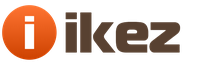The battery on the motherboard of the computer is used to save the BIOS settings in the semi-permanent CMOS memory, the functioning of the timing when the system is turned off. A CMOS battery is not a battery, as many believe, and if the message "CMOS Battery Failed" appears during computer startup, it means that the battery on the motherboard needs to be replaced.
Replacing the battery on the motherboard with your own hands
An operation such as replacing a battery on a computer motherboard is not technically difficult and can be done independently. This article describes step by step instructions such a replacement. You can change the battery yourself both in a stationary PC and in a laptop, the principle is the same. The only differences are in access to the insides of a stationary computer and a laptop. The photo below is a specific case: this is how the CMOS battery is installed in my laptop.
Access to it is very simple: you unscrew the cover at the bottom of the case and you get access to the battery, to which the wires from the connector are tightly pulled using an insulating heat-shrink tube. Of course, when replacing the battery in a laptop, the use of a heat-shrinkable tube is desirable - this is more reliable, but, in extreme cases, you can do with electrical tape.
Of course, there is no need to go into the warranty laptop. But I think if it's time to replace the battery on the motherboard, then the warranty has already ended.
By the way, here you also get access to random access memory, so you can upgrade the memory at the same time, if necessary. You can read about memory upgrade here.
What kind of battery is needed for the motherboard
In the vast majority of cases, computers are equipped with a lithium battery. It provides 3V to maintain the low power consumption of the internal clock and CMOS memory. As a rule, lithium batteries cannot be recharged, the service life is 3 years and up to 6 years. A standard lithium computer battery is labeled “CR2032”. The price of a new battery is from 30 to 100 rubles.
The computer will need to replace the battery on the motherboard if one of the messages appears:
"Error control memory CMOS";
"CMOS reading error";
"CMOS configuration error";
Incorrect date and time.
The operation to replace the CMOS battery on the motherboard is one of the simplest operations that you can do with your own hands with the system unit of your PC. You just need to do the following:
1. Rewrite specifications and buy a battery for the motherboard
When replacing, the new battery must be identical to the old one. To do this, identify and rewrite the modification of the previous battery.
First you need to turn off the PC, disconnect the power cable from the mains. Using a screwdriver, unscrew the fastening screws and remove the side cover of the system unit.
Observe precautions: there should be no metal objects on your hands.
Use an insulating rubber mat to prevent electrostatic discharge.
Look for a battery on the motherboard that looks like a coin.
Write down the stamp and number engraved on it. The purchased new battery must have the same specifications.
2. Rewrite BIOS and CMOS settings
When you remove the old battery, the CMOS and BIOS settings are automatically deleted. Therefore, before removing the non-working battery, it is important to write down the existing settings. This entry will allow, after replacement, to correctly configure the CMOS and BIOS again.
3. Remove the old battery from the computer motherboard
Having written down the settings, the computer must be turned off, the power cord must be disconnected. Open the system unit panel again, find the old battery. Use your finger or a screwdriver to press on the edge of where the battery is attached to remove it.
4. Replacing the CMOS battery
Swap the old and new batteries. Replace the side panel. Plug in power, turn on and restart your computer.
In the system settings, change the BIOS and CMOS settings to the old ones - the ones that you wrote down.
Set the current date, time. Everything.
You see: replacing the battery on the computer motherboard is quite simple!
Instructions for removing and replacing the battery in the computer.
The importance of the battery on the motherboard should not be underestimated. Having learned a little about the nuances of its use, you will understand that it is an important element for turning your computer into a complete, workable system.
The battery located on the motherboard retains all basic BIOS settings. Even if the PC is turned off and unplugged, the battery is working. That is why when you turn on your computer, the time and date are always up to date.
The battery is located on the motherboard, usually at the bottom in the middle. The position may vary from manufacturer to manufacturer, but it is easy to recognize. It is such a shiny white circle with a diameter of 2 cm. The battery case is marked Litium CR2032-3V.
Most personal computers have a 3V lithium battery. Its main purpose is to keep the internal clock and store the CMOS settings. Standard motherboard batteries cannot be recharged. By the way, this is why it is wrong to call a battery for a motherboard a battery, because the latter can be charged. Service life varies within 3 - 6 years, cost - within 30 - 100 rubles.
Modern motherboard manufacturers often do not pay due attention to the quality of the product, including the battery. Therefore, in low-cost models, they rarely last more than three years. Sometimes, even after a year of operation, problems begin to appear, expressed in time lag. This is due to the fact that manufacturers who have recently entered the market are trying to save on the quality of products in order to reduce the price. But companies that have been producing motherboards for 10 or more years often offer high prices, but the quality of motherboards, including batteries, is much higher. It is worth focusing on this when buying.
Signs of a defective battery
There are two main manifestations that the battery on the motherboard has exhausted its resource and it is time to replace it:
- You started to notice that time is gradually falling behind. At first this happens imperceptibly, but after a couple of weeks the difference will become noticeable;
- You started having problems turning on your computer. It turns out to log into the system only by pressing the F1 key. This clearly means that the battery on the motherboard is out of order and needs to be replaced as soon as possible.
But resetting the time and date is not the worst thing that an inoperative battery leads to. Since the BIOS settings are saved on it, they are also completely reset. If you carefully made the settings, adjusting the system for yourself, then such an incident will quickly become noticeable.
The BIOS settings include many adjustments to optimize the operation of the system. These are overclocking, boot parameters, expanding the capabilities of charging devices via USB, accelerating PC boot, adjusting the operation of coolers, video cards, various ports, interfaces, and more.
But even if you did not make any settings, this does not mean that a faulty battery will not damage the system in any way. Failure of such an important element on a motherboard is a very unpredictable process, so any troubles can arise with the hardware.
Another situation may appear. For example, your computer is a server. Obviously, its condition must be monitored especially carefully, including the battery on the motherboard. As soon as the first signs of its discharge appear, you need to immediately replace it. Otherwise, the time will lag on all devices on the network. Other BIOS settings may be reset or work incorrectly (this mostly concerns the server PC).
The computer can itself indicate that the battery should be replaced. Then one of the windows will appear on the screen:
- "Error control memory CMOS";
- "Error reading CMOS";
- "CMOS setting error";
- "Invalid date and time."
If you understand that battery replacement is inevitable, the first step is to rewrite its specification, since it must be exactly the same battery. You can even take it out of the motherboard it is in and show it in the store. This option is preferable because today there are similar batteries that differ in thickness. Having bought a thin battery (even with exactly the same specification), you can install it in the motherboard, but you need to press it with something, otherwise the contact will be loose.
Battery replacement
This process is not too complicated, so you can replace it yourself.
Sequencing:
- Turn off the PC, unplug the power outlet (or switch the key on the back of the system unit, which is located behind the power supply at the top);
- Remove the side cover from the system unit;
- Find the battery, press the latch;
- Remember (or write down) its number, exactly the same you will need to buy;
- Insert a new battery with the wide side up.
Then you need to adjust the time and date, and restore the BIOS settings.
BIOS activation
By the way, usually if the replacement of the battery is within 5-7 seconds, the settings are not reset. However, it is better to write down the settings.
To do this, you need to enter the BIOS. The process itself is not difficult, but problems can arise. Typically, you log in by pressing the computer's power button and then pressing one of the keys on your keyboard. Traditionally, this is Del, F2 or Esc. But today every motherboard or laptop manufacturer has their own combination. Sometimes you need to press not one, but several keys.
Below are two tables: the keyboard shortcut for logging in from the manufacturers of BIOS, PCs and laptops.
Save these helpful tables. They contain the most popular manufacturers and in case of problems with the BIOS, you can refer to this data.
By entering the BIOS, you can easily overwrite all the necessary settings from there.
It is not necessary to constantly monitor the condition of the battery on the motherboard. But if you want the device not to fail at the most inopportune moment or to reset important settings, you should replace the battery as soon as the first signs of its malfunction appear (usually this is a time lag).
In the system unit of your computer, a small flat lithium battery resembling a coin is fixed on the motherboard. The service life of this battery is quite long - up to five years. But when the computer clock will start showing the wrong date and time, and the BIOS settings will be reset, this battery will need to be replaced.
On the contact pads of the new CR2032 battery, the voltage is 3.3 volts. During the operation of the motherboard, this voltage decreases and its level becomes insufficient for stable operation of the clock and support of the BIOS memory when the computer is turned off.
Then, when the system starts, a message will appear about the need to configure the BIOS parameters, and after loading the clock will show the wrong date and time. The same is true for laptops.
How to properly change the battery in the computer motherboard
Let's replace the battery! We will buy a CR2032 battery in the store, disconnect the power cord of the system unit from the mains, dismantle its left side cover, and place the system unit on the right side, which will provide access to the radio elements of the motherboard.
Let's find the discharged battery, it can be located anywhere on the motherboard. Pressing lightly on the battery, squeeze the latch and easily remove it from the slot. Proceeding in reverse order, install a new battery in the holder, paying attention to the polarity (its positive terminal with the inscriptions and the plus sign must be on top)!
Press lightly on the battery housing until the retaining spring clicks. A correctly installed battery is securely fixed in the holder. Now you can collect and turn on your computer!
At the beginning of the download, go to the BIOS, make the necessary settings and save them at the exit. The time can be set both in the BIOS and after starting the operating system.
But what to do if the battery in the laptop "runs out"? In this case, you should contact the service, because disassembling a laptop case often requires a special tool and is performed in a specific sequence. Trying to disassemble a laptop case yourself can easily ruin its appearance!
Never buy batteries "in stock", they have a limited shelf life!
All motherboards have BIOS installed. It retains its settings even after shutting down the computer. He does this at the expense of the battery, which is on the motherboard and powers his chip while the computer is disconnected from the network. But not a single battery lasts forever and sooner or later runs out. The BIOS battery is no exception.
Most often, flat batteries with the CR2032 marking are installed on motherboards. This battery looks like this.

Batteries with indexes CR2026 and CR2016 can also be installed. However, it is better not to use these types of batteries, as they have a lower capacity compared to the CR2032. They are also slightly thinner. To install them, you will have to bend one of the hold-down contacts or put something under it to keep the battery in the cell.
When to change the battery
You can find out that the battery needs to be replaced by the following signs:
- when the PC is turned on, the system does not boot, but immediately opens and reports a discharged battery;
- changes in BIOS settings are not saved, and previously made changes are returned to the default values;
- the computer shows an incorrect time (including in the BIOS);
- The PC spontaneously shuts down or reboots;
- the computer does not turn on at all.
On a note! You can find out if the battery is dead in another way: using a voltmeter or multimeter.

If you have this device, then use it to measure the voltage of the battery by applying the contacts of the device to the "plus" and "minus" of the battery. The nominal voltage of the battery is 3 volts. If the result obtained as a result of measurements is significantly less than this figure, it is time to change the battery.
Replacing the battery on the motherboard
Consider a step-by-step guide to replacing the battery on a PC and laptop.
Replacing the battery on a conventional computer
On a stationary PC, replacing the battery is easy. For this you need:
- Open the lid of the system unit.

- Find the battery cell on the motherboard. On different models of motherboards, it is located in different places. It looks like the screenshot below.

- In order to remove the battery, you need to push back the metal clip that holds it in the cell with some solid object. A small screwdriver is perfect for this purpose.

- Then, in its place, you just need to insert a new battery.

Video - Replacing the BIOS battery on the PC motherboard
How to replace a laptop battery
In a laptop or netbook, changing the battery is more difficult. This will require:

Typically, some laptop models do not have a separate battery compartment. It is attached with adhesive tape and connected to the board with two wires. A similar mount looks like this.

On some laptop models, the battery may be located on the back of the board, so you will have to disconnect it as well. For example, on this device, after removing the back cover, we do not see the battery. But we see the contacts through which it is connected to the board. This means that it is on the other side.

Advice! If you are not sure of your actions and are afraid that you will damage your laptop, then it is better to take it to a workshop.
Video - Replacing the BIOS battery in a laptop
Reading time: 6 minutes
Even an inexperienced PC user can handle replacing the battery on the motherboard of a computer. There is nothing complicated in this. You just need to follow the instructions and be careful. You also need to choose a battery for your motherboard. they differ in thickness.
There can be 3 types of batteries in a computer, they differ only in thickness.
- CR2032 (Is standard. Thickness 3.1mm);
- CR2025 (Thickness 2.4mm);
- CR2016 (Thickness 1.6mm).
To find out which battery you have, you need to pull it out and see what is written on it and buy the same one. Of course, you can put another one, but then it can hardly fit into the socket and there is a chance to break the holder or it will dangle and may disrupt the operation of the system. Therefore, it is better to install the same one that was installed.
The battery slot can usually be found on the lower right side of the motherboard. Batteries are hard not to find, since there are no more such elements on the motherboard. And it looks like this:

The first thing to do is turn off the computer and completely de-energize it by unplugging it.
To remove the battery, take tweezers, scissors, screwdriver and pry it off. Be careful not to let the tool jump off and damage the motherboard. Some motherboards have a special foot, by pressing on which the battery will pop out of its socket.

After replacing the battery, when you turn on the computer for the first time, your BIOS settings, date and time will be reset. Most likely, you will see the following error on the monitor screen: CMOS checksum error - Defaults loaded
You will be offered a choice, go to the BIOS settings or apply the default settings with the F1, F2, DELETE keys. Pressing F1 will continue with the default settings.
To remove the battery from the motherboard, you need to press on the special metal leg that holds the battery in the socket. The battery is taken out if you need to reset the BIOS settings or replace it.

It's hard to imagine, but such a battery can affect the operation of the entire system. When the battery on the motherboard runs out, the computer starts to glitch, slow down and then may not turn on at all. In order not to bring it to such a state, you need to know the signs of a dead battery on the motherboard and make a replacement in a short time.

1. The most common symptom, and the easiest to identify, is a time and date failure. The BIOS is responsible for the time and date; it is powered by this battery when the computer is turned off. If the battery runs out, the time and date is reset, which means that the battery needs to be replaced.
2.The second sign is that when you turn on the computer, you see the inscription CMOS checksum error. This means that your BIOS settings have been reset. If you have not done this, then the battery is already running out and needs to be replaced with a new one.
3. The next symptom is that the computer began to slow down, randomly reboot or shut down.
4. Some motherboards have a battery charge sensor. If the battery is discharged, then you will hear a squeak when turning on. If earlier when turning on there were no extraneous sounds, but recently appeared, then there is a possibility that the battery has run out.
5.And the last sign is when the computer does not respond to the power button. This can happen if you ignore the above signs. As an option, the computer was not turned on for several years, but this option is unlikely.
It is worth paying attention to points 3 and 5. Such signs may be for other reasons, but it is worth starting the check with the replacement of the battery.
What is the battery voltage on the motherboard
The battery voltage on the motherboard is 3V... You can check the voltage with a multimeter or voltmeter. To do this, you need to remove the battery from the computer, before that, disconnect and de-energize the computer. If the voltage is much less than 3V, then such a battery should be replaced.
In this case, it makes no difference who the manufacturer of the battery is, they all work the same way. They will last from 2 to 5 years. It's just that some users are calmer and they think that a battery for 500 rubles will work better than for 50 rubles. But it is in this case that the price does not affect any role. There is no point in overpaying. On the Internet, prices vary from 30 rubles to 500. Personally, I bought 30 rubles for myself.