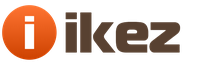There are several common types of memory modules used in modern computers and computers released a few years ago, but still working in homes and offices.
For many users to distinguish them both by appearance, and in terms of performance - this is a big problem.
In this article, we will look at the main features of different memory modules.
FPM
FPM (Fast Page Mode) is a type of dynamic memory.
Its name corresponds to the principle of operation, since the module allows you to quickly access data that is on the same page as the data transmitted during the previous cycle.
These modules were used in most 486-based computers and early Pentium-based systems circa 1995.
EDO
EDO (Extended Data Out) modules appeared in 1995 as a new type of memory for computers with Pentium processors.
This is a modified version of FPM.
Unlike its predecessors, EDO starts fetching the next block of memory at the same time it sends the previous block to the CPU.

SDRAM
SDRAM (Synchronous DRAM) is a type of random access memory that runs fast enough to be synchronized with the processor speed, excluding standby modes.
The microcircuits are divided into two blocks of cells so that when a bit in one block is accessed, preparations are made for accessing a bit in another block.
If the access time for the first piece of information was 60 ns, all subsequent intervals could be reduced to 10 ns.
Starting in 1996, most Intel chipsets began to support this type of memory module, making it very popular until 2001.
SDRAM can run at 133 MHz, which is almost three times faster than FPM and twice as fast as EDO.
Most computers with Pentium and Celeron processors released in 1999 used this type of memory.

DDR
DDR (Double Data Rate) was the evolution of SDRAM.
This kind of memory modules first appeared on the market in 2001.
The main difference between DDR and SDRAM is that instead of doubling the clock speed to speed things up, these modules transfer data twice in one clock cycle.
Now this is the main memory standard, but it is already starting to give way to DDR2.

DDR2
DDR2 (Double Data Rate 2) is a newer version of DDR that should theoretically be twice as fast.
DDR2 memory first appeared in 2003, and chipsets that support it - in mid-2004.
This memory, like DDR, transfers two sets of data per clock.
The main difference between DDR2 and DDR is the ability to operate at significantly higher clock speeds due to design improvements.
But the modified scheme of operation, which allows achieving high clock frequencies, at the same time increases the delays when working with memory.

DDR3
DDR3 SDRAM (Double Data Rate Synchronous Dynamic Random Access Memory, third generation) is a type random access memory used in computing as operational and video memory.
It replaced DDR2 SDRAM memory.
DDR3 has a 40% reduction in power consumption compared to DDR2 modules, due to the lower (1.5 V, compared to 1.8 V for DDR2 and 2.5 V for DDR) memory cell supply voltage.
The reduction in supply voltage is achieved through the use of a 90-nm (initially, later 65-, 50-, 40-nm) process technology in the production of microcircuits and the use of Dual-gate transistors (which helps to reduce leakage currents).
DIMMs with DDR3 memory are not mechanically compatible with the same DDR2 memory modules (the key is located in a different place), so DDR2 cannot be installed in slots for DDR3 (this is done in order to prevent erroneous installation of some modules instead of others - these types of memory do not match electrical parameters).

RAMBUS (RIMM)
RAMBUS (RIMM) is a type of memory that entered the market in 1999.
It is based on traditional DRAM, but with a radically changed architecture.
The RAMBUS design makes memory access more "intelligent", allowing data to be pre-accessed while offloading the CPU a bit.
The basic idea used in these memory modules is to receive data in small bursts, but at a very high clock rate.
For example, SDRAM can transfer 64 bits of information at 100 MHz, while RAMBUS can transfer 16 bits at 800 MHz.
These modules did not become successful as Intel had many problems implementing them.
RDRAM modules appeared in the Sony Playstation 2 and Nintendo 64 game consoles.


Translation: Vladimir Volodin
AMD Radeon Software Adrenalin Edition Driver 19.9.2 Optional

The new AMD Radeon Software Adrenalin Edition 19.9.2 Optional driver improves performance in Borderlands 3 and adds support for Radeon Image Sharpening.
Cumulative windows update 10 1903 KB4515384 (added)

On September 10, 2019, Microsoft released the cumulative update for Windows 10 version 1903 - KB4515384 with a number of security improvements and a fix for a bug that broke Windows Search and caused high CPU usage.
A lot of readers on our site are interested in questions one way or another related to the choice of RAM, and our site has a very great desire to answer everyone. To make it interesting for you in the process of gaining knowledge, this article is presented by the author in the form of a fascinating story from which you will learn EVERYTHING about computer RAM!
You will learn not only how to choose and buy RAM from a quality manufacturer, but also how to properly install RAM modules in your computer and much more, for example:
- How much RAM does a modern computer need for the comfortable operation of all resource-intensive applications, for example: modern games at maximum settings, video and sound processing programs, etc. What should be a powerful modern computer?
- (follow the link and read a separate article).
- (follow the link and read a separate article)?
- What way out does he find operating system lack of RAM?
- Does the computer benefit from an excess of RAM?
- Do you need to completely disable the paging file if you have a large amount of physical RAM, for example 16 -32 GB?
- How much better is dual-channel RAM than single-channel. Which is better to buy, one stick of 8GB memory or two sticks of 4GB?
- How to choose the right memory modules for dual-channel operation?
- What is the frequency of RAM and is it possible to install RAM sticks with different frequencies in a computer?
- What is the latency (timings) of RAM? Is it possible to install RAM sticks with different timings in a computer?
- What is the difference between the RAM sticks used on laptops and regular RAM?
- Nowadays, DDR3 memory is actively used, but are there DDR4 memory sticks on sale?
- If you have an old computer and want to buy DDR2 RAM, then think a few times, because DDR2 memory is expensive, maybe you should replace the motherboard, processor and change the RAM to DDR3.
- How to choose a manufacturer of RAM and is all RAM made in China?
- Do I need to overclock the RAM and how much will the performance of the RAM increase with overclocking?
- Is a heatsink really necessary for RAM?
- What is a RAM controller, why is it needed and where is it located?
- What does the ECC RAM marking mean?
How to choose RAM
Friends, in the last article we considered the issue of choice and I thought about what article to write next. It seems to be logical after the processor to choose a motherboard for it, but I usually do it differently. After choosing a processor, I choose a memory and a video card, I don’t know why, it’s probably so easy and you can immediately figure out how much to expect, since choosing a motherboard is the most difficult part of choosing a computer configuration. In view of this, I decided not to deviate from the tradition I have chosen and devote this article to the choice of random access memory (RAM). Since this site is dedicated to the repair of personal computers, of course, the choice of RAM will be considered not only for new, but also for older PCs.
Like choosing a processor, choosing RAM is not at all a difficult task, probably even easier. But, as elsewhere, there are nuances. Often the choice of RAM comes down to its current price and the amount you are willing to spend. Recently, the trends in price changes for RAM modules are very ambiguous. A few years ago, there was a real boom in increasing the amount of RAM in personal computers. And this was due not so much to the growing requirements of modern applications and operating systems, but to an incredible reduction in the price of it.
A 4 gigabyte (GB) memory stick could be purchased for as little as $25 or less. As a result, solely for marketing purposes (for greater attractiveness and increase in sales of computers), this very memory began to be “shove” into new computers in huge volumes. So, the cheapest system unit, costing about $200-250, necessarily had 4 GB of memory, and the average one for $300-350 had all 8 GB. The sellers in the stores put a lot of emphasis on this, while silently saying that such a memory capacity will never be realized (fully used) by this PC, since the rest of the “stuffing”, such as the processor and video card, left much to be desired. This, in fact, was a kind of deception of buyers or, to put it beautifully, a marketing ploy ...
Unfortunately, the times have passed when it was possible to stock up on RAM “for free” at the very least, and now the price for it has increased significantly. Looks like we've been "hooked" again technical progress... But do you really need a large amount of RAM?
How much RAM does a modern computer need

I must say that until recently, I was fond of modern computer games. Therefore, I always tried to keep my PC up to date. Probably, since I built my first full-fledged PC in 1997, not a single year has passed that I would not treat myself to purchasing a new video card, processor or memory.
In those old (by the standards of computers) times, there was a certain division on the use of operating system components by computers. Games needed only a powerful video card, some RAM, and the processor almost did not matter, since all the calculations were performed by the video card, which has both its own processor and its own memory.
To encode video, on the contrary, a powerful processor and a sufficient amount of RAM were needed, but the video card did not matter, etc. Modern gaming applications, on the other hand, have “learned” to make full use of the powerful components of modern computers that were “idle” before, such as a processor and RAM.
When it comes to using the PC as a gaming and entertainment platform, then, until recently, I did not come across games that could even load at least 3 GB of memory at 100% even at maximum graphics settings. But in some cases, the total memory usage approached this figure, despite the fact that the game itself consumed about 2 GB, and the rest was other applications such as skype, antivirus, etc.
Note: Please note that it was not about 4 GB, but about 3. The fact is that 32-bit Windows operating systems (OS) cannot use more than 3 GB of RAM and therefore they simply “do not see the “surplus” ... In fairness, it should be noted that for 32-bit OS built on the Linux kernel, there are no such hard limits. So, friends, there is no point in putting more than 4 GB of memory on a 32-bit Windows, they simply will not be used.
For not very new, but also relatively old systems, on which you can put a lot of memory, using a 64-bit OS, in some cases, can be problematic. Since 64-bit versions of drivers for some equipment may simply not exist.
Not so long ago, just at the time of the total reduction in the cost of memory, I purchased the same amount in addition to my 4 GB. But this was not caused by its shortcoming, but by the fact that on my rather powerful motherboard, due to some misunderstanding) there were slots for the already almost obsolete DDR2 memory and I was afraid that a little more and it might completely disappear or wildly rise in price, and then such a “freebie” ... After that, I switched to a 64-bit operating system, because otherwise this acquisition would not look so reasonable). It should also be taken into account that I have a fairly powerful 4-core processor and an expensive modern video card, thanks to which I can play games at very high graphics settings, at which RAM consumption is maximum.
If you have an entry-level or mid-range PC, then 4 GB of RAM will be enough for you., since you can comfortably play modern games only at low or medium settings, which do not require large amounts of memory. In such conditions, installing, say, 8 GB of RAM is money thrown away. But if your PC is powerful enough and is a gaming one, then I would still recommend installing 8 GB, as there is some tendency for modern games to gradually increase the consumption of RAM.
So, for example, the recently released game Call of Duty: Ghosts simply refused to start if it detected that you had less than 6 GB of RAM installed. Again, in fairness, it should be noted that craftsmen made a fix that allows you to bypass this limitation at launch and the game worked.
Regarding 64-bit operating systems, then you should know that it, like all 64-bit applications, consumes exactly 2 times more memory than 32-bit ones. Here it is already fully justified by memory addressing technology and significantly improves performance.
How fast should a computer be?

We will not go into details, but you must understand that in order to feel the increase in speed, the following conditions must be met:
The central processing unit (CPU) must have a 64-bit architecture, the operating system must be 64-bit.
The application that you want to use to improve the performance of certain operations must be 64-bit, the data that is processed must be streaming (video conversion, archiving), since the speed gain is achieved by processing more information in one pass. In this case, the increase will be very significant - up to 2 times. Under these conditions, using an Intel processor (with a longer pipeline) will give you the best possible performance for such operations. But, as you know, in games, data is transferred in small portions (since it is impossible to predict the next step of the user), therefore, even in those games where there are 64-bit versions of the game engine to run, there will be almost no increase. And yet the decisive role of the video card in them has not gone away.
As for professional use, in areas such as video editing, 3D modeling, design, specialists in these areas know exactly what kind of hardware and how much memory they need. Usually it is from 16 GB and more. And if, say, in 3D modeling there is no streaming data processing, then here it’s just that the volume and quality of models can be so high that a bunch of RAM is “stupidly” needed here to place this model.
If you are not a professional, but really like to convert video, then 4-8 GB is enough for you.
Truly huge amounts of RAM can be required in scientific systems and highly loaded servers. In the latter, for example, the amount of memory from 64 GB is considered quite common. But the memory there is not cheap - server (with parity check and automatic error correction), since failures on them are not allowed.
Well, for example, I will give a situation from my real life. When I was training in networking and system administration, I often had to emulate a large number of simultaneously running operating systems and network equipment. Such bundles as 5-10 operating systems running in VirtualBox (or VMware) + the same number of emulated network devices in GNS can eat decently RAM. And it’s good if, in addition to a powerful processor that supports modern virtualization technologies, there will be 8-16 GB of “RAM”, otherwise the brakes are provided ...
Why can't you turn off the swap file?
What happens when there is not enough RAM? Yes, it’s very simple - the OS, in order to compensate for the lack of memory, begins to actively use HDD(the so-called swap file). By the way, God forbid you turn it off. The operation of the system is very deeply tied to the paging file, and disabling it will cause more problems than good. As a result, not only the work of the processor is slowed down, but also the hard drive.
There is only one conclusion - there should be enough memory, if it is not enough, the computer starts to slow down terribly, but its excessive excess does not give any performance increase.
What is RAM
What kind of memory does not exist ...

A board with memory chips is usually called a memory module (or "bar"). There are single-sided and double-sided memory modules. On the first, the chips are placed on one side of the printed circuit board, on the second, on both sides. What's better? I don’t know) There is an opinion that double-sided modules “chase” better, read further in this article about what this means. On the other hand, the fewer chips, the higher the reliability of the module. I have seen cases more than once when one side of the chips failed on the bar and the computer saw only half of its volume. But now I would not focus on this.
The main thing you need to know is that if there are several memory modules in the computer, then it is desirable that they all be either single-sided or double-sided. Otherwise, the memory does not always get along well with each other and does not work at full speed.
To date, the most modern is DDR3 memory., which replaced the older DDR2, and it, in turn, is even older - DDR. A new, more modern DDR4 memory has already been developed, but it has not yet reached the masses. We will not go further.
When building a new PC, you should choose only the latest memory standard. On the this moment it's DDR3.
Sometimes replacing the motherboard and acquiring a new type of memory is equivalent in price to adding an old type of RAM to an old board.
The new memory will also be much cheaper than the older DDR2, for which greedy manufacturers and sellers “beat” (keep) a high price, since there is not enough of it left and for those who want to upgrade a PC there is simply no other choice but to agree to such draconian conditions. In this case, it is worth considering, or maybe add a little and buy more promising components? And if you still sell the old one, you can generally get a plus, if you're lucky, of course)
laptop memory
Notebooks use the same memory as PCs, but have a smaller module size and are called SO-DIMM DDR (DDR2, DDR3).

Memory characteristics. Frequency and timings
Memory is characterized primarily by type. For desktop computers (desktops), memory types are used today: DDR, DDR2, DDR3.
The main characteristic of memory is its frequency. The higher the frequency, the faster the memory is considered. But this frequency must be supported by the processor and motherboard, otherwise the memory will work at a lower frequency, and the money that you overpaid will go down the drain.
Memory modules, as well as its types, have their own marking, which begins with PC, PC2 and PC3, respectively.
Today, the most common memory is DDR3 PC3-10600 (1333 MHz). It will run at its native frequency on any computer. In principle, the speed of the computer is not strongly limited by the memory frequency. For example, in games this increase will be absolutely indistinguishable, and in some other applications it will be more noticeable. But the difference in price, for example, in comparison with DDR3 PC3-12800 memory (1600 MHz) will be very small. Here I usually follow the rule - if the price is slightly higher ($1-3) and the processor supports a higher frequency, then why not - we take a faster memory.


Is it possible to install sticks of RAM with different frequencies in a computer?
The frequency of the RAM does not have to match, the motherboard will set the frequency for all the brackets according to the slowest module, but very often a computer with brackets of different frequencies is unstable. For example, it may not turn on at all.
Timings
The next memory performance parameter is the so-called delays (timings). Roughly speaking, this is the time that has passed from the moment the memory was accessed to the moment the necessary data was issued to it. Accordingly, the lower the timings, the better. There are dozens of different delays in reading, writing, copying, and various combinations of these and other operations. But there are only a few main ones that you can navigate.
Timings are indicated (though not always) on the label of memory modules in the form of 4 numbers with hyphens between them. The first and most important is latency, the rest are derivatives of it.
The delays depend on the quality of the memory chips. Accordingly - higher quality - lower timings - higher price. However, it is worth noting that timings affect performance much less than memory frequency. Therefore, I rarely attach importance to this, only if the price is approximately the same, you can take memory with lower timings. Usually, modules with ultra-low timings are positioned as top-end ones, come with heatsinks (which we will talk about later), in beautiful packaging and are much more expensive.

Marking of the main types, memory modules, their frequency and typical latency (CL)
DDR - obsolete (completely)
DDR-266 - PC2100 - 266 MHz - CL 2.5
DDR-333 - PC2700 - 333 MHz - CL 2.5
DDR-400 - PC-3200 - 400 MHz - CL 2.5
DDR2 - obsolete (sometimes still found and can be used to add to an old PC)
DDR2-533 - PC2-4200 - 533 MHz - CL 5
DDR2-667 - PC2-5300 - 667 MHz - CL 5
DDR2-800 - PC2-6400 - 800 MHz - CL 5
DDR2-1066 - PC2-8500 - 1066 MHz - CL 5
DDR3 - modern
DDR3-1333 - PC3-10600 - 1333 MHz - CL 9
DDR3-1600 - PC3-12800 - 1600 MHz - CL 11
DDR3-1800 - PC3-14400 - 1800 MHz - CL 11
DDR3-2000 - PC3-16000 - 2000 MHz - CL 11
Is it possible to install RAM sticks with different timings in a computer?
Timings also do not have to match. The motherboard will automatically set the timings for all the brackets according to the slowest module. There shouldn't be any problems.
Memory modes
Yes, yes ... Perhaps not everyone knew, but RAM can operate in different modes, the so-called: Single Mode (single-channel) and Dual Mode (dual-channel).
In single-channel mode, data is first written to one memory module, and when its capacity is exhausted, it begins to be written to the next free module.
In dual-channel mode, data writing is parallelized and written simultaneously to several modules.
Here, friends, the use of dual-channel mode significantly increases the speed of the memory. In reality, the speed of memory operation in dual-channel mode is up to 30% higher than in single-channel mode. But in order for it to work, the following conditions must be met:
Motherboard must support dual channel RAM
Memory modules must be 2 or 4
Memory modules must be either all single-sided or all double-sided
If any of these conditions are not met, the memory will only operate in single-channel mode.

It is desirable that all the bars be as identical as possible: they have the same frequency, latency, and even be of the same manufacturer. Otherwise, no one can give any guarantees for the operation of the two-channel mode. Therefore, if you want your memory to work as fast as possible, it is highly advisable to immediately purchase 2 identical memory sticks, because after a year or two you will not find exactly the same.
Another question is if you need to increase the amount of memory on an old computer. In this case, you can try to find the most similar memory module to the one you already have. If you have 2 of them, and there are 2 more free slots on the motherboard, then you will have to look for 2 more of the same modules. An ideal, but not always economical option is to turn in the old memory as used and buy 2 new identical modules of a larger volume.
Of course, if your old computer is very weak, then there may not be much gain from dual-channel mode. In this case, you can install any module, but it is still better to choose the most suitable one in order to exclude its possible conflict with old modules and the complete inoperability of the computer. Try to arrange a return with the seller in advance or bring a system manager to him and let him try to find a suitable module.
RAM controller
It should be noted that before the memory controllers were in the chipset (logic set) of motherboards. In modern systems, memory controllers are located in processors. In this regard, the dual-channel memory mode has 2 more submodes: Ganged (paired) and Unganged (unpaired).
In paired (Ganged) mode, memory modules work the same way as in old motherboards, but in unpaired (Unganged) each processor memory controller (there are 2 in modern processors) can work separately with each bar. This mode can be set in the computer's BIOS, but is usually selected automatically by the processor. If the bars are identical, then Ganged (but not necessarily), if they are different, then only Unganged. In any case, the memory will work in dual-channel mode. But I still recommend buying and installing 2 identical modules at once, this will eliminate distortions in their parameters and improve compatibility.
The dual-channel mode of operation of RAM has only one drawback - 2 memory sticks are somewhat more expensive than one of the same volume. Therefore, many stores and private assemblers save and set the bar. As a result, we have a modern computer that does not work at full capacity.
Some modern expensive motherboards, which usually have 6 memory slots, can even work in three-channel mode.
By the way, if you have 2 or 3 memory sticks, then in order for the two-channel or three-channel mode to work, all these sticks must be inserted into slots of the same color.

Some desktop memory modules have the abbreviation ECC in their markings..
This is memory with parity, a technology used in server systems. You should not pay any attention to this, since in desktop PCs this technology is not critical and, in most cases, does not work at all. It's all the same marketing ploy.
Memory connectors
There is nothing to talk about here at all. Each type of DDR, DDR2, DDR3 memory has its own slot on the motherboard of the same type (DDR, DDR2, DDR3). You will not insert one type of memory into another type of memory, since there is a special ledge (key) in the motherboard slot,

Which should line up with the slot on the memory module board. This is just done so as not to accidentally confuse and install the bar in the wrong slot and, as a result, not disable both the memory and, possibly, the motherboard. When buying memory, you need to know exactly what type of memory the motherboard supports.
About RAM heatsinks
Some memory modules are equipped with so-called heatsinks, which are overlays of aluminum plates, sometimes painted in copper or other colors, on both sides of the board. These overlays are connected to the memory chips through special thermal pads, which are designed to better transfer heat from the chips to the heatsinks. Radiators can have additional fins to increase the cooling area and even better heat dissipation.
In practice, memory chips during normal operation heat up slightly and do not require additional cooling. Gaskets between chips and heatsinks don't transfer heat as well as thermal paste between a CPU and a cooler. In addition, there is an air gap in the free space between the board and the heatsinks, which interferes with natural cooling and eventually becomes clogged with dust, which is difficult to clean out of there. This design provides for active cooling with an additional fan or good airflow inside the case. In addition, such modules can often cost more.

So who needs such joy, you ask? Well, ask me)
Answer: enthusiasts who are always short of everything, who want to overclock everything, overtake everyone, etc. In addition - it's just beautiful) Yes, friends, if you consider yourself to be in this group of users, then such a memory is for you! Because such a cooling system will be effective only with sufficiently high heating as a result of overclocking with an increase in voltage and mandatory additional airflow. Remember - conventional memory operating in normal mode does not need heatsinks.
An example of the correct use of memory with heatsinks in a powerful system

Overclocking RAM
Overclocking is a slang word in the computer lexicon, which means manually setting more aggressive parameters for the operation of electronic components, such as processors, memory, and video cards, than are provided by the manufacturer. As a rule, such parameters are the frequency (in processors there is also a multiplier). With particularly high overclocking, for relatively stable operation of these components, the voltage is also increased. As a result, higher heating of the elements occurs, requiring improved cooling. The so-called overclocking itself is possible thanks to a certain margin provided by the manufacturer so that the product works stably, and not at the limit of its capabilities, or especially for advanced users) In any case, this event makes the entire system less stable and reduces the life of overclocked components . If you still decide to experiment, then first study all aspects well and act strictly according to the instructions. By the way, if components fail as a result of overclocking, you may lose your warranty.
RAM manufacturers
Like other components, memory modules are manufactured by many manufacturers. And, as always, they have different quality. I recommend paying attention to the following brands that have an optimal price / quality ratio: AMD, Crucial, Goodram, Hynix, Kingston, Micron, Patriot, Samsung, TakeMS, Transcend.

Enthusiast brands include: Corsair, G.Skill, Mushkin, Team. These companies produce a wide range of modules with heatsinks and high performance. I recommend avoiding cheap Chinese brands: A-Data, Apacer, Elixir, Elpida, NCP, PQI and other little-known manufacturers.
Memory modules that are not made in China deserve special mention. Currently, there are not many of them, for example, modules that are labeled as Hynix Original and Samsung Original are made in Korea. The quality of such modules is considered higher, they cost a little more, but usually have a longer warranty (up to 36 months).
In fairness, it should be noted that even if you purchased the memory of a well-known and proven brand, this, unfortunately, does not mean that you will not come across defects or modules damaged during transportation. Of course, in the products of top brands in individual packaging, there will be less defects (damage) than in the cheapest modules that are transported and sold in bulk.

Memory module in individual packaging

How to choose memory for a new computer
First of all, choose the most modern type of memory in use. Today it is DDR3. Decide on the volume you need. Briefly summarizing this article, I will give general recommendations on the minimum amount of RAM for PCs of different purposes:
For an office or weak home PC - 2 GB
4. It is better to select the most identical straps (one-sided or two-sided), with the same frequency and latency. The ideal option is to sell the old memory as used and install a new one in the right amount.
5. If you put memory with a higher frequency than your processor or motherboard supports, then it will work at a lower frequency.
Do right choice friends are with us, and no dust for you, no breakdown)
Then it will not be possible to replace it with a newer and more advanced DDR4 - along with the memory, you will have to change the motherboard and processor. When assembling a new computer, the most current type of memory at the moment is recommended - DDR4.
Memory
In a modern computer, it is recommended to install at least 4 GB of RAM. The standard now is 8 GB - this amount is enough for the user for most everyday tasks. A professional who often works in "heavy" programs, such as Autocad and 3DSMax, is recommended to install modules of 16 GB and higher.
Memory is often sold in sets of two , four or more modules . Two modules with the same parameters, inserted into the slots of the motherboard of the same color, will work in "dual-channel mode" - this will give an increase in data transfer speed and increase the speed of the system and applications.
Clock frequency
The memory clock rate determines the speed at which data is exchanged with motherboard. The higher the frequency, the faster the computer runs. The memory bandwidth and the price of the module directly depend on it. You need to choose memory based on what frequencies are supported by the motherboard and processor.
Form Factor
Most home computers use the DIMM form factor. Laptops most often have SODIMM memory installed. The remaining form factors are unlikely to be of interest to a simple user - they are installed either on servers or on old PCs.
- This is one of the most important components of a computer, on which its speed directly depends. It is a kind of working area of the system processor, which stores temporary information that allows the computer to quickly and correctly respond to changing conditions of various programs and applications. All information contained in RAM (Random Access Memory) resides there until the next information arrives or until the computer is turned off. It is the volume and the speed of receiving and transmitting information that are the key factors in choosing this component of the system.
In order to know how to choose the right RAM, the type and model of the processor and motherboard of the PC must be taken into account. The physical RAM module is installed directly on the motherboard, which can only support certain types of RAM. It follows from this that there is a constant relationship between the RAM, the processor and the motherboard, and the mismatch of one of the components with the other disrupts the correct functioning of the entire system. And if everything is clear with the motherboard and processor - the computer simply cannot start up with a processor that does not match the board, then RAM memory will work in most cases, but if there are compatibility problems, an unpleasant picture will be observed, manifested in unnaturally slow computer operation.

In order to avoid mistakes, you must first visit the official website of the motherboard manufacturer and find out what type of memory is supported. Next, you need to deal with the technical characteristics of the RAM, knowing which you can choose the ideal memory for the system.

RAM type
At the moment, the most popular type of memory are DDR modules. They differ in the following technical parameters:DDR SDRAM is already a morally obsolete type of memory. It has a small clock frequency of 400 MHz.
- DDR2 is a rather successful solution that has been used for quite a long time. It has 120 pins on both sides, reduced, in comparison with DDR SDRAM, power consumption of 1.8 V, as well as an increased clock frequency to 1066 MHz. At the moment, it is practically not used in modern motherboards.
- DDR3 is a modern type of RAM. At a reduced price compared to previous generations, it has much better performance: power consumption 1.5 V, clock frequency up to 2400 MHz.
- DDR4 is the next step in development. It has improved performance in all respects, but the release of this memory module has not yet begun.

RAM
This is the amount of information that can simultaneously contain RAM. It follows from this that the more it is, the better. However, it is necessary to determine the type of work performed on the computer, if it is an office computer, then a volume of 2 GB will be enough, but gaming computer with a powerful processor and video card requires 4 GB of RAM. Also, remember that more than 3 GB of RAM will be recognized and used only by a 64-bit operating system.
Clock frequency
One of the main parameters of RAM, the speed of data exchange with the processor directly depends on its size, and the higher the frequency, the faster the performance. The clock frequency of the RAM should not exceed the clock frequency of the motherboard, otherwise, the system may crash. For example: a DDR3-1600 MHz RAM module inserted into a DDR3-1333 MHz motherboard slot will operate exactly at the motherboard clock frequency, and stability is not guaranteed. There is also the concept of RAM bandwidth, which directly depends on the frequency of RAM and its ratio with the processor bandwidth affects the overall performance of the entire system. Ideally, the amount of RAM bandwidth should match that of the processor. On an example, it looks like this: for a processor with a bandwidth of 10600 Mb / s, it is recommended to install two memory modules with a bandwidth of 5300 Mb / s, which together form the processor bandwidth.

Timings
RAM time delays, which are indicated as consecutive numbers, for example 5-5-5, each of which is responsible for its own parameter:
CAS Latency - duty cycle time
- RAS to CAS Delay - full access time
- RAS Precharge Time - Precharge time
The speed of the RAM depends on these indicators, and the lower they are, the better. However, with an increase in the clock frequency of the RAM, its timings increase, and with a decrease in the timings, the cost of RAM increases, so you should proceed from the allowable budget when choosing RAM.

RAM voltage
An indicator that determines the energy consumed for the normal operation of the RAM, and, accordingly, heat release. The standard value for DDR3 is 1.5 V, but overclocker RAM models can have increased consumption and, accordingly, increased heat dissipation, which is why such modules have radiator plates. The supply voltage can be directly controlled from the BIOS, but this should not be done, as the RAM module may fail if it is not adapted for such manipulations.

RAM manufacturers
When buying a thing, first of all, attention is paid to the manufacturer of it, and if the brand is of high quality, then in most cases the thing will not deceive expectations. The same applies to RAM. Of the well-established manufacturers of RAM, the following can be distinguished:
Corsair
Transcend
OCZ
Kingston
These manufacturers always provide only a quality product, and also indicate the real characteristics of their offspring. You should also be able to read the product marking code, by which you can determine all the characteristics of the memory module. For example, Kingston KHX 2000C9AD3T1K2 / 4GX, the following can be read from the main parameters:
KHX - manufacturer and model
2000 - operating frequency
9 - CAS duty cycle time
D3 – DD3 module type
4G - 4 Gb memory
In addition to all of the above, you need to know that if more than one RAM module is used, then the RAM must be of the same manufacturer from the same batch and with identical clock frequency, timings and volume parameters. Only in this case can one achieve well-coordinated work RAM modules.

PC and laptop RAM identical in technical specifications and all of the above is suitable for both computer and laptop. They only have a different form factor, and if a PC has a DIMM, then a laptop has a SO-DIMM. In appearance, they differ in size - SO-DIMM is two times shorter.

Based on the above information, you can correctly choose the right RAM module, the main thing is not to rush into the choice and clearly understand the parameters of the processor, motherboard and RAM. By choosing the right RAM, you can significantly increase the performance of your computer for a moderate amount.
RAM
Next, we will dwell in more detail on the next important characteristic of RAM - its volume. First, it should be noted that it most directly affects the number of programs, processes and applications running at a time and their smooth operation. To date, the most popular modules are strips with a capacity of: 4 GB and 8 GB (we are talking about the DDR3 standard).
Based on which operating system is installed, as well as for what purposes the computer is used, you should correctly select and select the amount of RAM. For the most part, if the computer is used to access the World Wide Web and to work with various applications, while Windows XP is installed, then 2 GB is enough.
For those who like to “run in” a recently released game and people working with graphics, you should set at least 4 GB. And in the event that you plan to install windows 7, then you will need even more.
by the most in a simple way to find out how much memory your system needs is to launch the Task Manager (by pressing the ctrl + alt + del keyboard combination) and launch the most resource-consuming program or application. After that, it is necessary to analyze the information in the "Memory Allocation" - "Peak" group.
Thus, we can determine the maximum allocated volume and find out to what volume it needs to be increased so that our top score fit in RAM. This will give you maximum system performance. There will be no need to increase further.
Choice of RAM
Now let's move on to the question of choosing the RAM that is most suitable specifically for you. From the very beginning, you should determine exactly the type of RAM that your computer motherboard supports. For modules different types there are different connectors respectively. Therefore, in order to avoid damage to the motherboard or the modules themselves, the modules themselves have different sizes.
The optimal amount of RAM was discussed above. When choosing RAM, you should focus on its bandwidth. For system speed, the most optimal option is when the module bandwidth matches the same processor characteristic.
That is, if the computer has a processor with a 1333 MHz bus, the bandwidth of which is 10600 Mb / s, then to ensure the most favorable conditions for performance, you can put 2 bars, the bandwidth of which is 5300 Mb / s, and which in total will give us 10600 Mb/s
However, it should be remembered that for this mode of operation, the RAM modules must be identical both in volume and in frequency. In addition, they must be made by the same manufacturer. Here short list well-established manufacturers: Samsung, OCZ, Transcend, Kingston, Corsair, Patriot.
In the end, it is worth summarizing the main points:
- Based on the definition: RAM or RAM is an integral part of a computer that is necessary for the temporary storage of data, which in turn is necessary for the processor to work.
- After completion of any operations (closing programs, applications), all data associated with them are deleted from the chip. And when you start new tasks, the data that the processor needs at a given time is loaded into it from the hard disk.
- The speed of access to data located in RAM is several hundred times greater than the speed of access to information located on the hard disk. This allows the processor to use the desired information, gaining instant access to it.
- To date, the most common 2 types: DDR3 (with a frequency of 800 to 2400 MHz) and DDR4 (from 2133 to 4266 MHz). The higher the frequency, the faster the system runs.
If you have any difficulties with the choice of RAM, if you cannot determine what type of RAM your motherboard supports and what amount will be more suitable for your needs, then you can always contact the service site. We are computer help at home in Moscow and Moscow region. Our experts will help with the selection, replacement and installation in a computer or laptop.