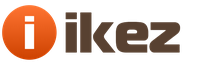Good day, readers of my blog with you Trishkin Denis.
Probably, every user is not pleased if suddenly the computer stops functioning correctly. Especially when the sound does not work on Windows XP or newer editions. What is most interesting, there can be many reasons, ranging from simple software failures to problems with the motherboard. I will try to talk about all the possible options for fixing the problem.
As funny as it may be, one of the most common reasons why sound does not work on a computer is an incorrect connection. Each piece of equipment must come with an installation manual. Better to check again. In most cases, the speakers are connected to a 220V network, and in a computer on the back or front panel to the corresponding green input.
increase
Sometimes there are more complex systems. It is with them that problems arise. All ports that are associated with sound are involved there.
If you are sure that everything is connected correctly, you should pay attention to other possible reasons.
Drivers( )
An equally common reason is problems associated with the driver. This is especially observed if the computer has a separate card responsible for audio.
Now we need to check the hardware itself:
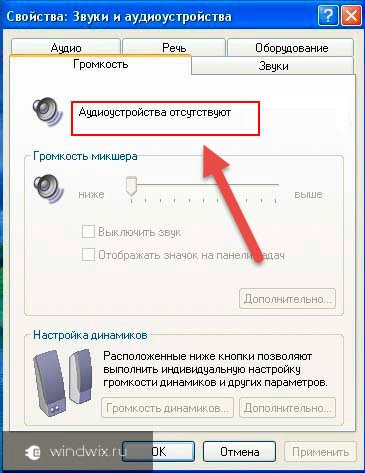
Manufacturers of sound cards usually complete their products with a disk with the necessary software. If you don't have one, try to find it on the Internet.
Realtek( )
If the computer has an integrated sound card (built into the motherboard), with a probability of 99% it will be a chip from Realtek. In the Control Panel, such components are defined as "". For them, the manufacturer has its own software. You can find it on the official website. The main thing is to specify the correct operating system and its bit depth.

Important! Usually, in the Control Panel, equipment for which the system could not find a driver is marked with an exclamation mark on a yellow background. At the same time, Realtek, although it does not have such a mark, nevertheless does not work.
soundmax( )
When all the previous options did not help, we try to find and install third-party Sound Max 1988B Audio software. It is considered universal and suitable for various cards. Usually this option helps out when the nerves are already starting to give in a little.

Atypical manufacturer( )
If the previous option did not help out, we solve the problem using the standard approach. For this:
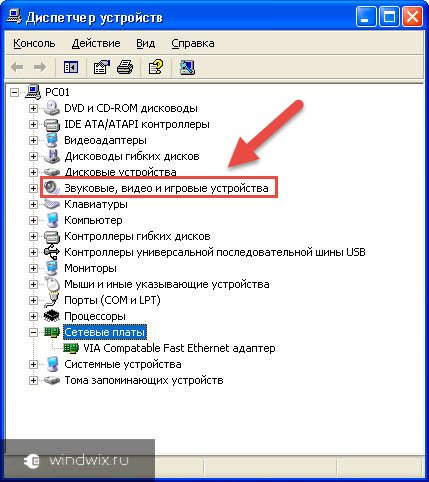
Run the file, do everything according to the instructions, reboot. In this case, everything should definitely work.
If the drivers are installed, you need to pay attention to additional programs.
Codecs( )
After some searching on the Internet, you can find that codecs are special devices or "applications" that encrypt / decrypt signals, including audio. Often the sound may not be precisely because of them.
Many users, after reinstalling the system or the same driver, often forget to reconfigure the codec.
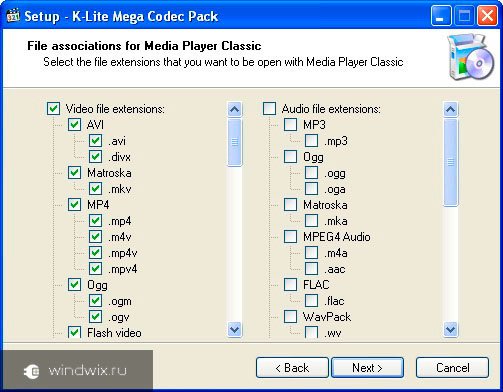
The most common today is the K-Lite Codec Pack, which can be found on the Internet. You just need to download and install it. It's best to reboot after that. Everything should work. But what if that doesn't work either?
Rarely, but still there are cases when, for some reason, the sound card is turned off at the hardware level.
BIOS( )
To enable audio playback on your device, you need to correctly set the BIOS settings, or rather, enable the corresponding component in this section.
To do this, reboot and press the " Del”, which in most cases will launch the required window. Sometimes other buttons will help to do this - you need to carefully read the data on the monitor.
After that, you need to find a suitable menu. Difficulties may arise here, because each manufacturer sets its own order and names of items. So, for example, in the system from American Megatrends, users will find the required line in Advanced, in the Onboard Devices Configuration subsection.
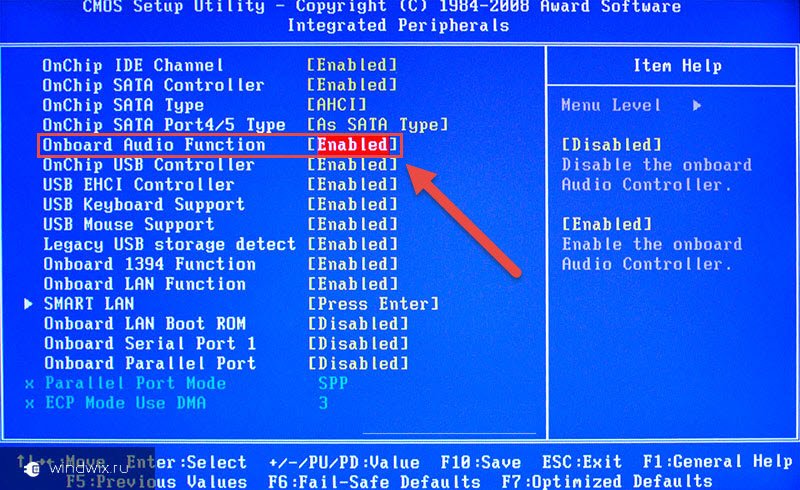
increase
If the manufacturer is Award, you should look in Integrated Peripherals. The option should be called HD Audio. On older motherboards, the item may be called AC97.
In any case, you need to find a suitable line and include it. After that, just save and reboot your device.
Enabling sound hardware in the BIOS is a rare reason for not playing music. But in some cases it does occur.
Well, you can see that there can be many reasons for the lack of sound on a personal computer or laptop. Starting from a simple connection, and ending with the inclusion in the BIOS. Despite this, most often the problems are associated with the lack of a driver. Install it and enjoy your music.
If all of the above does not help, it may be worth considering reinstalling the operating system, as the cause may be related to other Windows components and hardware.
I hope this article helps you solve the problem. Subscribe and tell your friends about my blog so that they can quickly deal with any difficulties that they have when working with a PC.