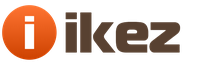Disappearing sound on your computer is a frustrating but solvable problem. By reviewing the information below, you will learn why the sound on your computer may drop out and what to do in such situations.
Hardware connection problems
First of all, check that the speaker hardware is connected correctly. This recommendation is especially relevant for families with children and animals that could accidentally pull out the plug. Make sure the speakers are connected and the plug is firmly seated and not loose.Check if the plug is inserted into the correct socket. Typically, the speaker jack is light green, the microphone jack is pink, and the jack is blue for external recording. The diameter of each of these outputs is 3.5 mm, i.e. it is not difficult to insert a plug into an adjacent socket by mistake, but, of course, the sound will not work.
Speaker problems
Is the plug in place? Make sure the speakers are working properly. To do this, connect them to any other device capable of playing music. Alternatively, you can connect any other headphones or speakers to your computer instead of the "silenced" equipment.Volume problems
A banal, but quite common reason, found mainly among inexperienced users. Pay attention to the state of the corresponding icon. Click on it and set the appropriate volume.
Driver problems
After making sure that there are no hardware problems, check the computer for software failures, especially with respect to drivers. If there are no drivers or all sorts of problems with them, the sound settings icon will look like this. Click on the icon.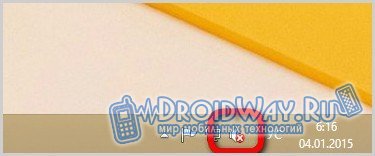
A troubleshooting menu will open.

Set the default speakers (if your computer is equipped with external speakers) and click "Next".

After waiting a little while the system performs the required actions, click "Apply this fix".
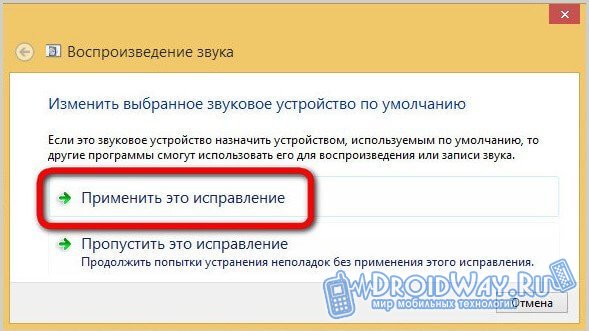
The system notifies about the successful elimination of the problem. Close the alert and check the sound.

The situation when the mentioned drivers are not included in the operating system by default occurs mainly when the computer is equipped with a rare sound card from a little-known manufacturer. In this case, you will have to install the drivers yourself, using the disc from the kit, a special program for automatically searching for drivers, or by going to the equipment manufacturer's website.
BIOS settings problems
Sound may be lost due to disabling the built-in sound card in the BIOS. To check, you need to go into the BIOS (on stationary computers, it is usually started using the Delete key a couple of seconds after pressing the power button) and in the "Advanced" or "Integrated" section (may vary depending on the BIOS version) check the parameter status "High Definition Audio". Your task is to set this parameter to the Enable position.![]()
Problems with Windows Audio Service
The computer may be "silent" due to the presence of the mentioned service in a deactivated state. In the Control Panel or through the Search, we find the Administration section.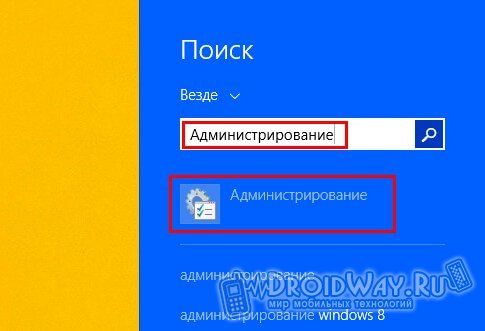
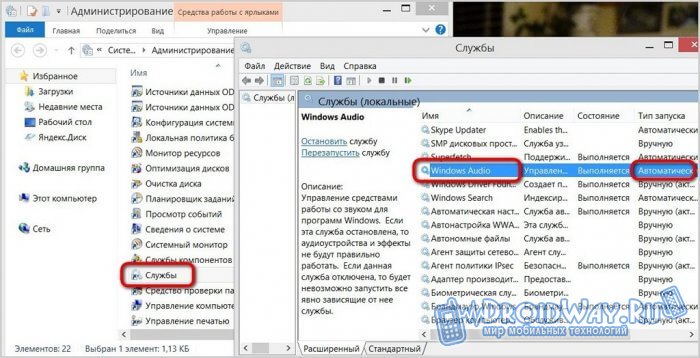
Otherwise, you need to double-click on the line of the Windows Audio service and configure it to start automatically. After setting the necessary parameters, click Apply.
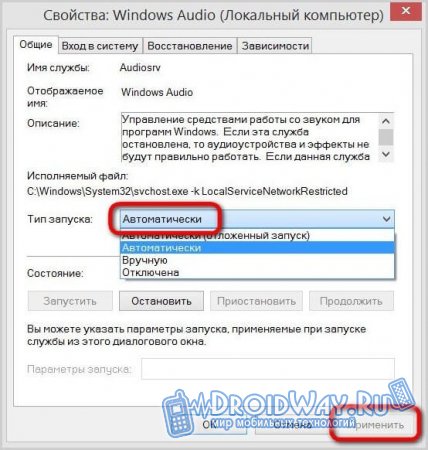
Restore sound through troubleshooter
You can try to get rid of the problems that have arisen with the help of a universal diagnostic tool. We find the "Troubleshooting" section through the Control Panel or through Search (depending on the OS version and personal preferences).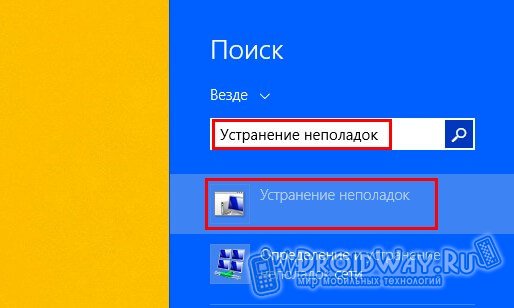
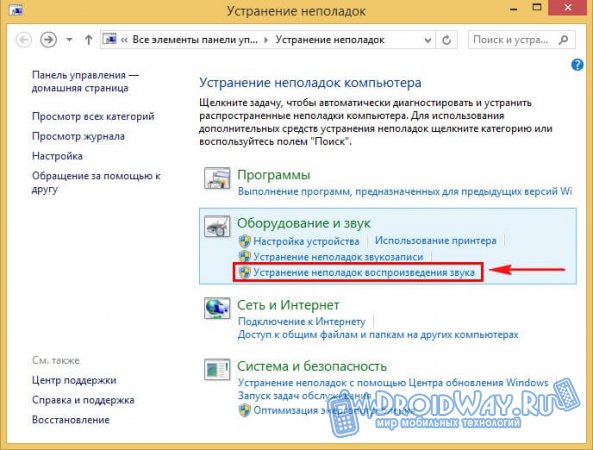

The system is trying to detect problems.

After some time, the service will tell you about the results of studying the state of the system. In this example, the sound disappeared due to a decrease in volume. To solve it, you just need to set the volume to the required level.

Sound card problems
If the above methods did not allow you to get rid of the problem, with a high degree of probability the whole thing is directly in the sound card. In such a situation, there will be no other way out but to buy a separately installed sound card or contact a repair service in order to replace a failed component.The easiest and most convenient option to install is an external sound card connected via a USB connector. Installation of such a component does not require any special skills from the user and eliminates the need to contact a service center.
Respond to emerging problems in a timely manner, do not panic, act in accordance with proven recommendations and everything will definitely work out. Good luck!