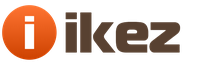It is hard to imagine that a desktop computer does not have speakers. Laptops have built-in speakers, but an ordinary PC cannot do without acoustics. If this is your first time facing this task, you should know how to turn on the speakers on your computer. The procedure may vary depending on the type of speaker.
Connecting speakers to a computer
Before you connect speakers to your computer, you should figure out what kind of system you have. For example, in addition to standard 2.0 columns, you can use:
- 5.1 stereo system;
- acoustics for computer 2.1;
- speakers from the music center;
- from home theater (some models);
All of them have certain rules, a connection sequence, some use a bluetooth channel (bluetooth) to communicate with the source. If desired, you can even connect a car audio system, but this is far from the easiest option to get sound. The most popular companies in this area are JBL, Defender, Sven, but the old Soviet speakers give out quite a decent sound.
How to connect speakers to a computer
The principle of how to connect speakers to a computer is the same for almost any manufacturer. First you need to figure out what connectors are available on your motherboard or sound card: some models have 3 inputs, others support 6 connectors, which allows you to connect a stereo system and achieve great sound. To connect the elements, be sure to use the instructions to maintain the correct connection sequence.
Passive speakers
The usual connection of speakers to a computer does not create any difficulties: as a rule, these are 2 speakers that are interconnected by a wire. For better sound, you can purchase a version with a subwoofer (2.1 system), the connection scheme does not differ from 2.0. To connect them:
- Connect the speakers together.
- Locate the mini-jack connector (3.5 mm) on the back of your PC. It has a green color.
- Connect the plug from the main speaker to it (there is a power and volume button on it).
- Plug in the power to the system, press the "On" button.
Sometimes for laptops, very small portable speakers are purchased that do not even require a power connection. They have a USB connector instead of a 3.5 mm plug. In this case, you just need to insert them into the USB on your laptop - and they will immediately work. The system will automatically switch the audio output from the internal speakers to the external ones. Stationary PCs sometimes have an output on the front panel (also green), you can turn on the audio system in it.

Active acoustics
You can use stereo systems (5.1 or 7.1) to get the most out of watching movies or listening to music. They immediately contain an amplifier that improves the sound quality, you need 6 connectors to connect (if they are not available on the motherboard, you need to buy a sound card). How to connect speakers to computer:
- According to the instructions of the device, connect the subwoofer and the rest of the elements together. They should be labeled Front (front 2 pcs.), Rare (rear 2 pcs.), Center (central) and amplifier (Sub).
- Arrange the system so that all elements are in place. Often users hang them closer to the ceiling to achieve a better surround effect.
- All wires will have their own color, insert them into the corresponding PC connectors. The subwoofer occupies the microphone input (pink), so you won't be able to use it if necessary. Alternatively, you can connect it to the front connector on the system unit.
- Plug the plug into the socket and turn on the "On" button on the subwoofer.
Not every system can fit a PC: for example, some home theater models have specific connectors that only fit the DVD they were sold with. Sometimes this problem can be solved by connecting them through one mini-jack plug (out connector), but then surround sound will not work, the signal will be the same in all speakers.

How to set up sound on a computer
The correct sound is not always obtained immediately, sometimes the system is not even detected by the PC. The necessary changes should be made in the audio settings that determine the outgoing channel. Modern models of motherboards are produced with support for the VIA HD program, earlier models - Realtek HD or AC97. Drivers must be installed earlier when installing software for the motherboard. To set up sound:
- Click on "Start", go to "Control Panel".
- Find one of the programs described above, for example VIA HD.
- Click on it, you will see an interface that helps you work with connectors, adjust the sound.
- You can set the desired parameters of the audio system, adjust the equalizer and much more.