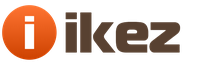The eight initially provides for the protection of your computer from unwanted threats. But the firms that produce computer equipment have a material interest in cooperation with the creators of antiviruses, who give a decent amount of money for buying trial versions of antivirus programs. Therefore, windows 8 defender may be disabled in the initial settings.
Even if you refuse a third-party antivirus, protection from Microsoft will be turned off and on Windows 8 you need to know how to turn on the defender.
Now let's talk about this, and after reading this instruction, you will already be telling others how to enable or disable the protection system on Windows 8.
Turn on Windows Defender 8
Open the first page operating system... Press the key combination Win + Q and type "Windows Defender" in the search bar. Then click on the app icon that you see.
If protection is disabled, the system will send you many alerts that your computer is in danger.
In the dialog box that appears, you need to open the "Options" tab. You are interested in the item "Real-time protection". Check the box next to Enable real-time protection. Then don't forget to save your changes.
How to start windows 8 defender? There are no difficulties here. While in the settings section, go to the "Administrator" subsection and check the box next to "Enable Windows Defenrer". After that, update the anti-virus system in the "Update" tab.
After you install windows 8 defender, it is useless to read reviews about it. Just work with this program and form your opinion.
Of course, you will most likely want to check your computer for viruses. To do this, go to the "Home" tab. Decide on the type of check and click "Check now".
So, we have considered an important issue regarding the windows 8 operating system and figured out how to enable the defender. But what if you don't like the program's performance and now you want to disable it? A couple of simple steps, and you will cope with this task.
Disable Windows 8 Defender
Before you can disable windows 8 defender, you need to hover over the upper right corner of the desktop. You will see a menu in which you should select the "Parameters" item.
- Then we select "Control Panel" in the additional menu.
- In the panel, follow the link "System and Security".
- After that you will see a window with additional functions... At the bottom of this window, select the "Administration" item.
- We are already close to fully understanding how to turn off windows 8 defender. In the window that appears, move the cursor to the "Services" item and double-click the left mouse button.
- Then you will see the "Services" window, in it we click twice on the item "Windows Defender Service".

Many people are wondering how to remove windows 8 defender. Nothing complicated, in the Defender Service, select the "Startup type" item, then "Disabled" and "Stop". Do not forget to click the "Apply" and "OK" buttons.

If you cannot understand why windows 8 defender does not turn on, we will tell you one secret: more often than not, it does not turn on if dynamic libraries and system files are broken as a result of exposure to malware or due to improper shutdown of the PC.
Nevertheless, before removing the defender, you need to remember its main purpose, which is to provide powerful protection for your PC from all sorts of pop-up windows, improve performance and fight against viruses and spyware.
Good afternoon, dear readers of my blog! Today I (like many others) have the last day of New Year's holidays and tomorrow again into battle. In the meantime, it's still a day off, I would like to talk with you about protecting your Computer. Are you using an antivirus? If so, how?
It's just that many of my friends who are using windows 8 and did not even know (and I myself did not know this for a long time) that the system has a built-in windows defender. This is essentially the same Microsoft Security Essentials that you could download from the microsoft website and put on the seven, but now it is built-in.
If you do not have any antivirus, then it may well pass for such. Moreover, it catches various threats quite well, so you don't have to think that since it is built-in, it is lousy. But if you still prefer some third-party antivirus, then it is better to disable this defender so that it does not consume unnecessary resources and thus does not slow down the computer.
In general, sit down more comfortably, traditionally crunch your fingers, and in the meantime I will tell you how to disable Windows 8 Defender or start it.
What is Windows Defender

What is Windows Defender and why is it needed? Windows Defender is a built-in system for protecting your computer from bots, Trojans, worms, spyware and other malicious content. The program contains a scanner that allows you to check the operating system of several types, from fast to complete. The application also includes several modules that provide real-time protection of the system. Thus, if a virus enters the RAM or hard disk, Defender will immediately notify the user and offer to clean up the suspicious code. In addition, this antivirus includes an update mechanism, thanks to which you can download the most current versions of databases with the definition of spyware and viruses from the official Microsoft server in two clicks.
How to enable or disable Windows Defender
By default, after installing a new system, Windows Defender is active. If, while working in the system, you find that the call of some applications you need is blocked by the Defender, but you still have to use them, or you have a different antivirus installed, then Defender can be disabled. How can this be done?

So, you have worked for a while without using Defender, and you want to activate this applet again. Next, I'll show you how you can re-enable this service after disabling.

But not everyone is happy with this standard defender, so if you do not want to pay, I would recommend looking at which I reviewed in one of the previous articles. They are all very good and you can find something for yourself.
And by the way, antivirus is a very good protection, but there are cases when even the coolest, most expensive and powerful of them is not able to cope with a virus, then you can easily lose important files, documents, etc. Yes Yes. I remember how one bad virus (new at that time) penetrated the work, which renamed the extensions of all documents on the computer. This was a setup for a setup, in spite of the fact that the antivirus was paid for, and everything was checked weekly.

The virus stupidly changed the file extensions to a certain "vault". And even if, then it did not lead to anything. The documents have already been damaged. Have you heard about this? Then he was new and not a single antivirus knew him yet.
My partner and I fiddled with this crap for more than 3 hours, but all we managed to do was recover about 30% of the files. A lot of nerves were wasted and a lot of programs were used to recover damaged files, and recovery from shadow copies helped a little. Fortunately, at least most of the most important documents were restored.
But what am I getting at? It is best to always back up your system and your most important files and documents. Then you can definitely not worry about important data. This topic is best covered in a stunning video tutorial on backup... Everything is laid out on the shelves, described in detail and understandable for any category of users. I strongly recommend that you look at it and apply everything on yourself.
Well, this is where I end our article today. I hope you find it useful and interesting. Come back to visit so as not to miss anything interesting, and do not forget to subscribe to updates. Well, I say goodbye to you. Bye Bye!
Best regards, Dmitry Kostin
How to enable Windows Defender in Windows 8 or is it already on and running? How can they check a suspicious file or folder? There are many sites on the Internet describing the operation of this built-in antivirus in Windows 8, but on none of them it is impossible to ask a question, comments are disabled everywhere. In short, this is my story. Recently I bought a laptop with Windows 8, immediately installed an antivirus program in it, then I learned from my friends that Windows 8 already has a built-in Windows Defender antivirus program from Microsoft, I want to leave it and remove the one that I installed, why do I need two antivirus programs on my computer. But I can't turn on Windows Defender in Windows 8, I just can't find it anywhere, it seems to me that this built-in antivirus is completely absent in my eight. Sergei.
How to enable Windows Defender in Windows 8
In this article, we'll show you how to enable and how to disable, if necessary, the built-in Windows Defender antivirus in Windows 8.Turn on Windows Defender very simple, but if you have a third-party antivirus program installed on your computer, then you must first remove it from your operating system, otherwise an error will appear when you turn on Windows Defender. " Windows Defender is disabled and is not monitoring your computer. If you are using another application to track malware or unwanted software, use Action Center to check its status."
Therefore, if after purchasing a computer with preinstalled Windows 8, you installed an additional antivirus, uninstall it. Then turn on Windows Defender.
So, the installed antivirus is removed, turn on Windows Defender. Right-click in the left corner of the desktop and select "Control Panel"

In the "Search" field, enter Windows Defender or Windows Defender

and here you are, our built-in antivirus has been found.

Click on it with the left mouse and run it. Or you can create a shortcut on your desktop for easy launch. Right-click on our antivirus and select "Create shortcut". If the antivirus does not start, read on.


Right-click in the right corner of the desktop and select "Control Panel"

then "System and Security"

"Support Center",

"Safety"

Virus protection- click "Turn on now".

That's it, our built-in Windows Defender antivirus is now enabled and in production

Launch Windows Defender. The main window of the program. Home.
In this window, you can check your Windows 8 for the presence of malware. Verification parameters:
Fast - a quick scan scans the areas most often susceptible to malware infection, these are startup objects, temporary files.
Full - all files on your hard drive are scanned.
Special - the selected files and folders are scanned for viruses. Select the folders you need to scan. I advise you to always check drive (C :) for viruses.


Updates. Windows Defender updates automatically.

Here you can see all malware detected by Windows Defender Antivirus. You can remove them permanently, mark all viruses with a tick and click "Remove".

If suddenly the antivirus makes a mistake (which is extremely rare), you can restore the file you need, mark it with a tick and click Restore.

Parameters.
To ensure that your antivirus always protects you, I advise you to check the box "Enable real-time protection".

Windows Defender will be permanently in random access memory and watch everything that happens in your Windows 8. How it happens.
For example, you tried to copy a file infected with a malicious program from a flash drive, the built-in Windows Defender antivirus will automatically remove the virus from your computer and from the flash drive too.


If you are interested in more complete settings, you can read our article "".
The Windows 8 version has a built-in antivirus, which was probably noticed by most of the users. If you are hearing about this for the first time, then this article will be useful for you. We will look at ways to enable and disable an application designed to protect your computer from malware.
Enabling Defender in Windows 8
A similar utility could have been encountered before, but it had the name Microsoft Security Essentials. It could be downloaded from the developers' site and installed on your computer yourself. Windows 8 device owners are more fortunate. This program is initially installed in the system.
There is debate about its advantages and disadvantages. Some users find the antivirus to be quite reliable and enable it for protection. Others prefer to use third-party programs, especially since there are different ones. The most popular - Kaspersky, No 32 and others, motivate their installation by the fact that they are more effective. If you want to try using Windows Defender, then let's take a look at how to enable Windows Defender 8.
You can find this program if you use the search, in which we enter Windows Defender 8. After we have found the program, move the cursor over it and press the right button. Choose Create Shortcut. Now there will be an icon on the desktop, by clicking on which it will be possible to enter the application menu.
In the case when Windows Defender cannot be started, we will use the Control Panel. If you do not know how to open the Control Panel, then you will find instructions. Next, go to the Control Panel, select the System and Security item. In it we are interested in the Support Center section. There is an arrow next to the Security link; clicking on it will open a list of options. Opposite them, click the Enable now button.

After the done manipulations, click on the program icon, after which it should start. The check can be done here in Quick, Full or Special mode. The Defender's interface is pretty simple. Updates are downloaded automatically. If you go to the Log tab, you can find data about malicious programs that have been removed by the antivirus. They can be deleted permanently or restored if the program accidentally deleted the necessary files.
Disable Windows Defender
In the case when you decide to use not the built-in antivirus, but from third-party developers, you will need to know how to disable Windows 8 Defender, since two programs with the same function on your computer will not get along normally. The simplest and reliable way- application of a system service. In order to start the operation, go to the Control Panel.
Next, go to the System and Security section. Here you need to select the Administration tab. Double-click on the Services item. In the list that opens, we find the Windows Defender Service. Click on the label and go to properties. Opposite the Startup type inscription, mark Disabled, and also click on Stop and confirm our actions by clicking OK.

Note! You should not change the settings of other services. Especially if you have no idea what they are for. This can lead to instability in the system, and sometimes to much larger problems that can completely disable it, after which a reinstallation will be required.
To enable or disable Windows Defender, use the methods above. But before you carry out any procedure, decide whether you need the work of the Defender or not. It is difficult to talk about its effectiveness, since this issue causes a lot of controversy among users. Although completely leaving your computer unprotected, especially if you go online, is not worth it. So if you haven't installed a third-party antivirus, use the built-in Defender.
How do I enable Windows Defender?
I want to ask for advice. I have several assemblies of Windows 8.1x32bit with Defender disabled. In the descriptions it was written what could be enabled, I tried it but it doesn’t work.
On the Internet, I found only the standard on / off, and a bunch of tips like: check the box, you need it, put another antivirus and the like. Maybe people are right about something, but I want to figure it out, besides, this program suits me perfectly Yes, and the assemblies are not bad, they work stably and eat little.
Now I will try to explain in detail what I was trying to do, maybe I was wrong somewhere or I did the wrong thing.
On the drive C, in the Program Files folder, there is a Windows Defender folder, and the Defender icon is also on the Start screen.
The Action Center icon in the system tray, sends it to the Windows / System 32 folder, where I did not figure out what's what.
When you click on the Defender icon, this message appears instead of the program window:

Tried Administration \ Services, it gives error 577.


I wanted in the Registry Editor at)